...
- Click the Events tab form the Navigation Panel and choose SMTP Alert Registration option.
- Click the Add an Alert Configuration button; Configure SMTP Alert dialog box appears, as shown in Figure 16.
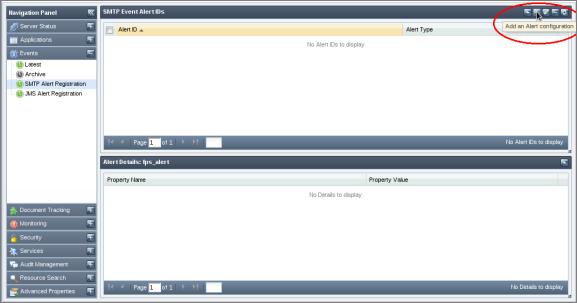
Figure 15: Add an Alert Configuration button
Choose the Event Type and Event Category from the drop-down list and enter the email ID of the recipient in Recipient Address field.
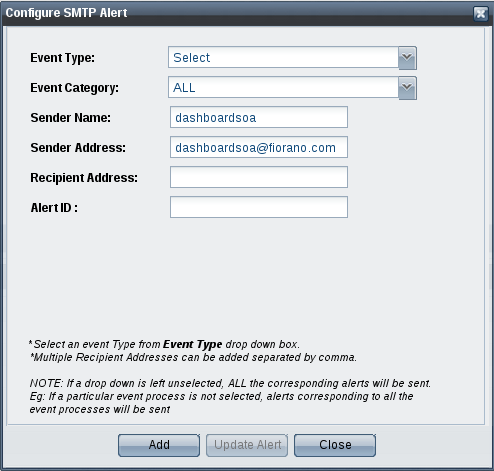
Figure 16: Configure SMTP Alert dialog box
Tip title List of Events Refer the List of Events section to see the list of events under each Event Type.
- Finally, click the Add button to apply the changes. The list of currently configured email alerts appears.
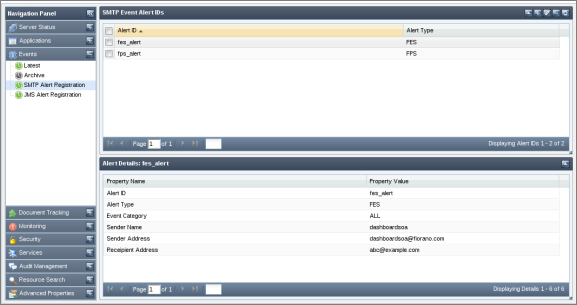
Figure 17: Event e-mail registration option
...
- Click the Events tab form the Navigation Panel and choose the SMTP Alert Registration option.
- Click the Configure SMTP Server Settings button; Configure SMTP Server Settings dialog box appears as shown in Figure 18.
- Enter the details and click on Validate button, if the validation is successful, then click SaveConfigurations button to save the configurations and click Done.
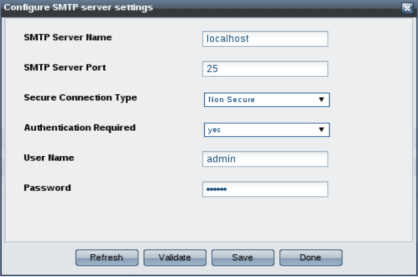
Figure 18: Configure SMTP Server Settings dialog box
...
| Anchor | ||||
|---|---|---|---|---|
|
You can configure the JMS server settings by going to the Configure JMS Server Settings button. This page also provides an option to specify usernames and passwords in case the JMS server requires authentication
...
- Click the Events tab form the Navigation Panel and choose JMS Alert Registration option.
- Click the Add an Alert Configuration button; Configure JMS Alert dialog box appears, as shown in Figure 20.
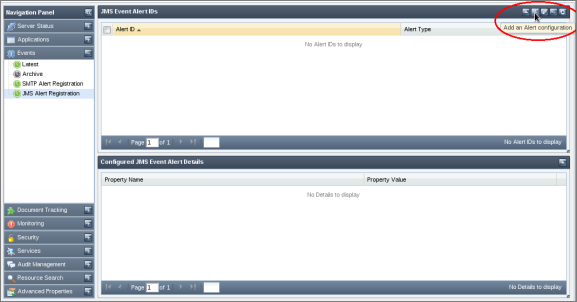
Figure 19: Add an Alert Configuration button
Choose the Event Type and Event Category from the drop-down list and enter the Destination Name(can be new or existing destination).
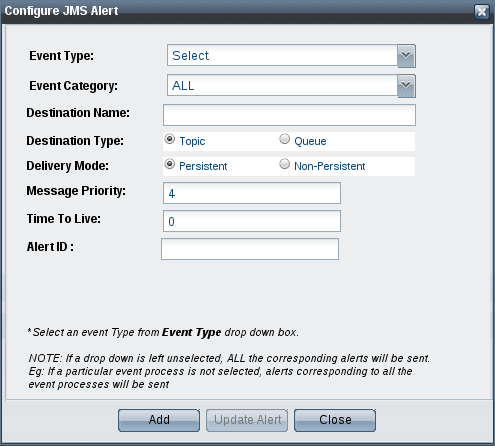
Figure 20: Configure JMS Alert dialog boxTip title List of Events Refer the List of Events section to see the list of events under each Event Type.
- Finally, click the Add button to apply the changes. The list of JMS configured alerts appears.
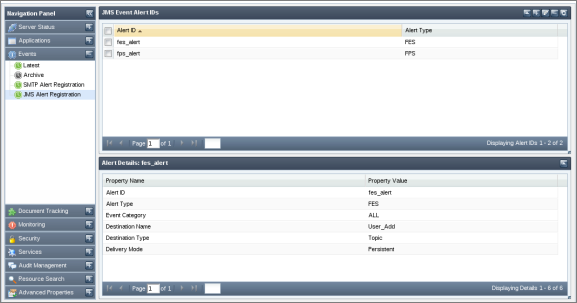
Figure 21: Event JMS registration option
...