...
| Anchor | ||||
|---|---|---|---|---|
|
| Note |
|---|
Refer to the Document Tracking page to know how to enable Document Tracking in a Workflow of an Event Process and hence track them in the Dashboard. |
This section shows all the tracked documents in Fiorano Event Processes under SBW Workflows Count section along with details of the tracked documents under SBW Documents section below.
...
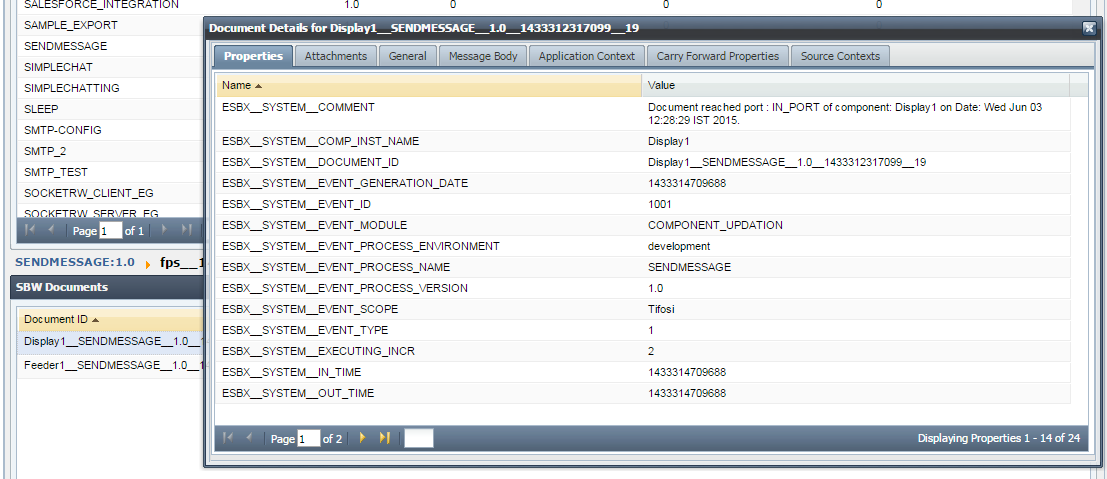
Figure 25: Tracked document
Application Level Document Tracking
You can Enable/Disable Document Tracking at Application Level by clicking the Enable/Disable Application Level Document Tracking button present at the upper-right side of the screen. Select the Application and Version for which document tracking has to be enabled/disalbed and click Enable'/'Disable.
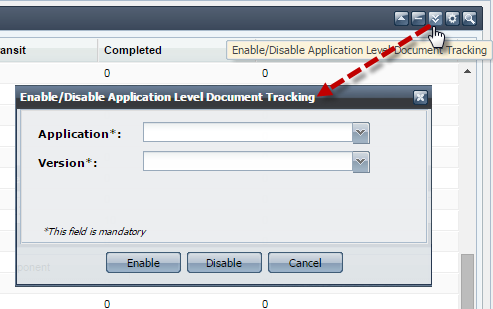
Figure 26: Application Level Document Tracking
Reset Counters
You can also reset the counters of Workflows and Exception Documents as visible in the Application Documents tab. The reset action can also be undone later. Click the Reset Counters button present at the upper-right side of the screen to . Select the Application and Version for which document tracking has to be reset and click Submit. The counters to be reset can be selected by selecting the appropriate checkbox, options being In Transit, Completed, Exception Documents and Undo Reset.
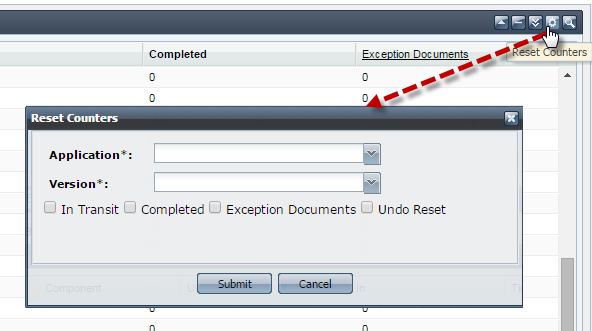
Figure 27: Reset Counters
Searching Tracked Documents
The Dashboard supports searching for of tracked documents based on various criteria such as, Application Name, Version, Service, Port Name, User DOC ID, Workflow Instance ID, Document ID, FPS Name, Status. Document Status (EXECUTED or EXECUTING) and Message. In addition, documents can be searched based on their date they were generated. To provide the search options, click Search section and then click the Filter SBW Documents button present at the upper-right part of the screen.
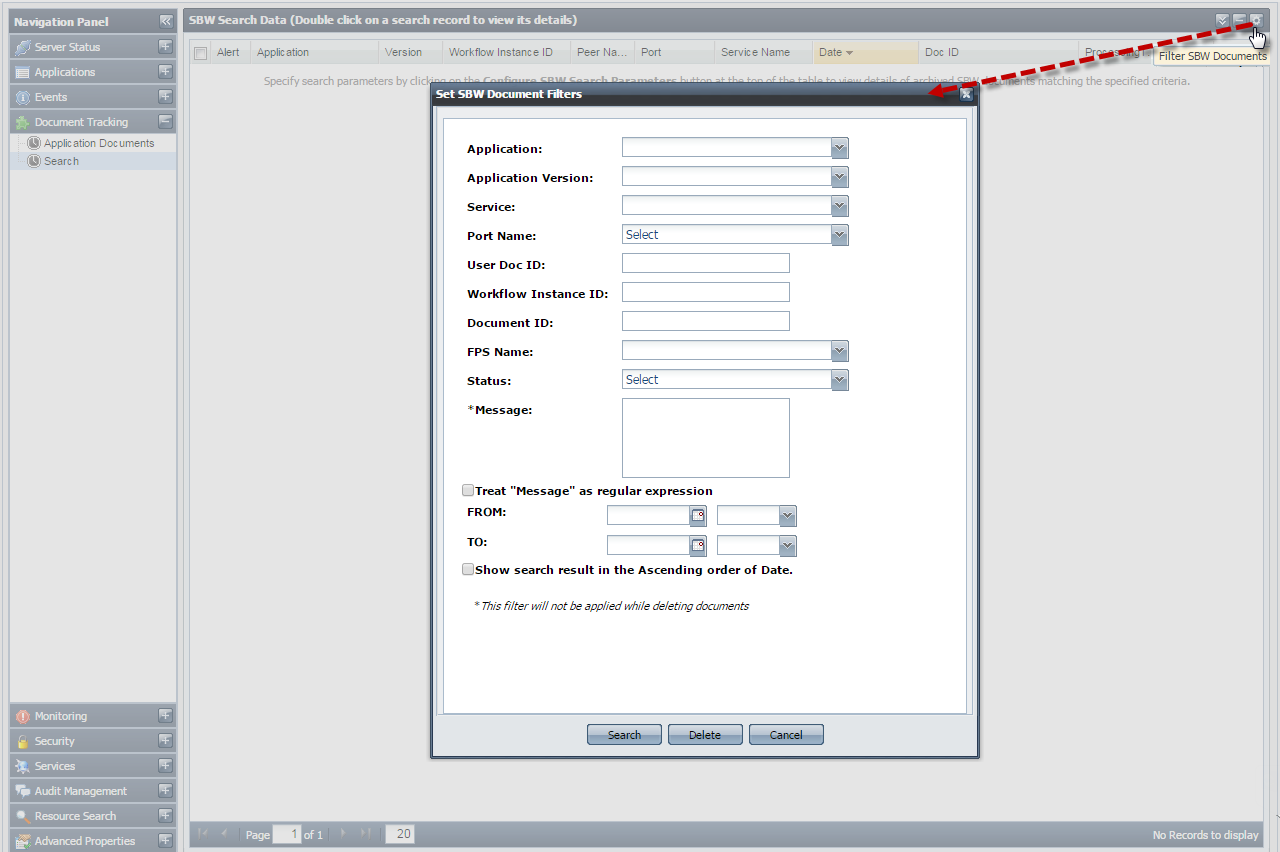
Figure 28: Searching tracked documents
...
Re-injecting Documents
Documents can be selected as per choice and re-injected using the ReInject Selected Documents button present in the upper-right part of the screen. This is mainly used to re-inject failed documents, that is, the messages that reach the exception port.
| Tip |
|---|
Refer to the Re-injecting Failed Documents page to understand more about failed documents and re-injection. |
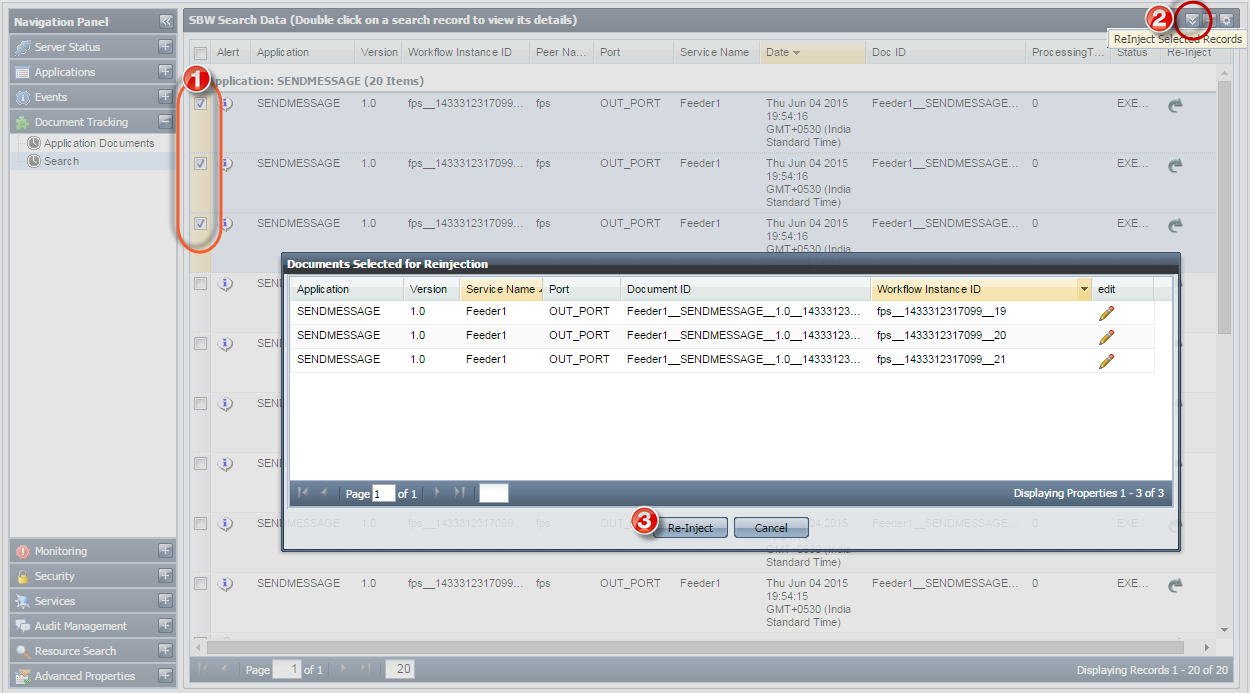
Deleting Selected Documents
To delete a document or a selected set of documents, select the record(s) and click Delete Selected Documents button present in the upper-right part of the screen.
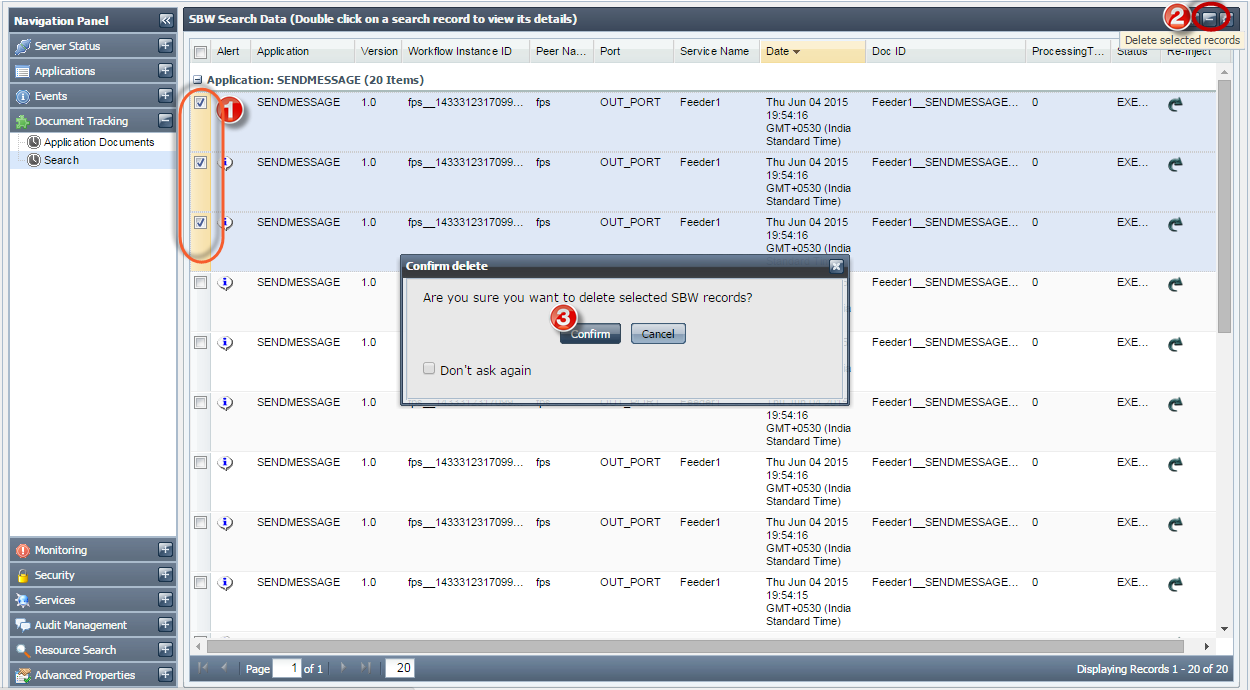
Scheduling Deletion of SBW Documents
To understand how to schedule a deletion task for old SBW documents and thereby create some disk space, refer Schedule How to schedule Deletion of SBW Documents section. This helps in avoiding issues like Low Disk Space error.
...
| Tip |
|---|
While starting peer server, the port for WMT will be listed as the Dashboard Listening Port. |