...
The configuration for XML Verification is defined in the XMLVerification Configuration Property Sheet (CPS) as shown in Figure 1 with the Expert Properties view.
Component Configuration

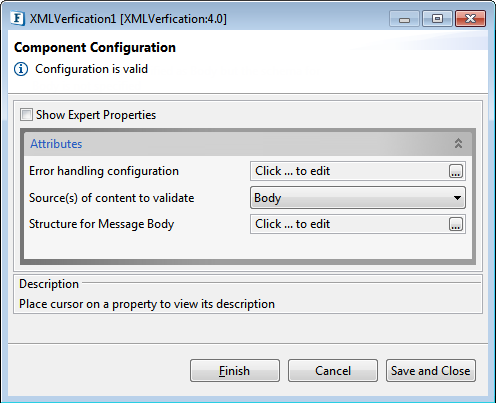
Figure 1: Configuration of XML Verification
...
The remedial actions to be taken when a particular error occurs can be configured here. Click on the ellipsis  ellipses button against this property to configure Error Handling properties for different types of Errors. By default, the options Log to Error Logs and Send to error port are enabled.
ellipses button against this property to configure Error Handling properties for different types of Errors. By default, the options Log to Error Logs and Send to error port are enabled.
Please refer the Error Handling section in Common Configurations page for documentation.

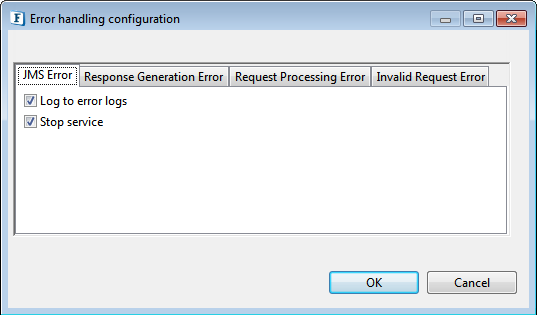
Figure 32: Error Handling Configuration
...
- Body - Only content of message body has to be validated with XSD/DTD defined against property Body. When this option is selected, the property "Body" is visible and property Context is hidden.
- Context - Only content of application context has to be validated with XSD/DTD defined against property Context. When this option is selected, property Context "Contex"t is visible and property Body is hidden.
- Context-Body - Contents of both message body and application context have to be validated with XSD/DTD defined against properties Body and Context respectively. When this option is selected, both properties Context and Body are visible.
Structure for
...
Message Body/Application Context
This property defines the XSD/DTD with which content of message body has to be validated. Click ellipsis button ![]() to the ellipses button to open the editor to provide XSD/DTD as shown in Figure 2the figure below.
to the ellipses button to open the editor to provide XSD/DTD as shown in Figure 2the figure below.
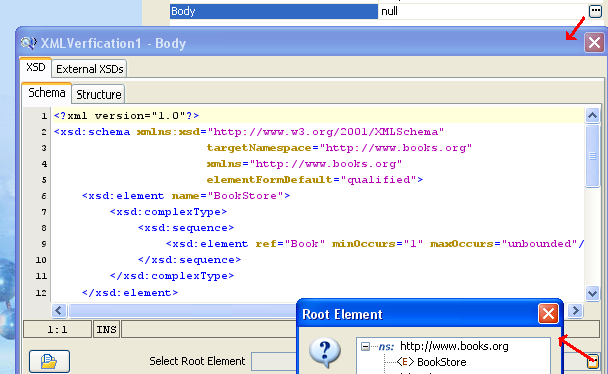
Figure 23: Defining XSD / DTD
Expert Properties
Enable the Show Expert Properties checkbox to make the properties visible.
| Warning |
|---|
These properties are meant for advanced users. |
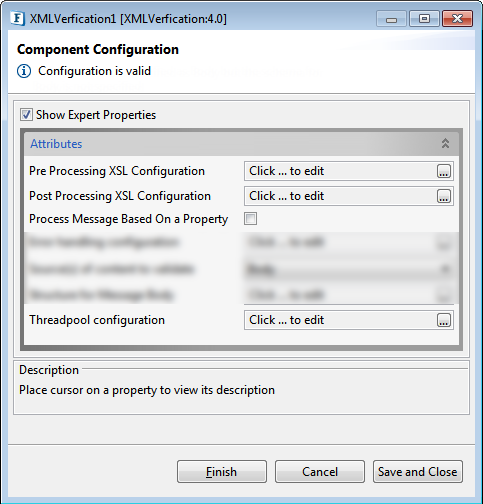
Figure 4: XMLVerification CPS with Expert Properties enabled and highlighted
Pre Processing XSL Configuration
Pre Processing XSL configuration can be used to transform request message before processing it. Click the ellipses button against the property to configure the properties.
Refer to the Pre/Post Processing XSL Configuration section under the Common Configurations page for details regarding Pre Processing XSL configuration and Post Processing XSL configuration (below).
Post Processing XSL Configuration
Post Processing XSL configuration can be used to transform response message before sending it to the output port.
Process Message Based on Property
The property helps components to skip certain messages from processing.
Refer to the Process Message Based On a Property section under the Common Configurations page.
Threadpool Configuration
This property is used when there is a need to process messages in parallel within the component, still maintaining the sequence from the external perspective.
- This needs to be used only in such circumstances.
- If sequential processing is not required, please use sessions on the input port.
Click the Threadpool Configuration ellipses button to configure the Threadpool Configuration properties.
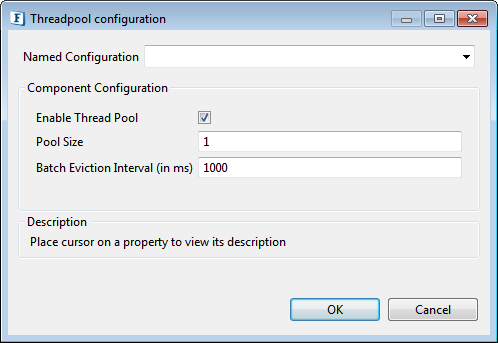
Figure 5: Threadpool Configuration properties
Enable Thread Pool
Enable this option to configure the properties that appear as below.
Pool Size
The number of requests to be processed in parallel within the component. Default value is '1'.
Batch Eviction Interval (in ms)
Time in milliseconds after which the threads are evicted in case of inactivity. New threads are created in place of evicted threads when new requests are received. Default value is '1000'.
Functional Demonstration
Scenario
Validation of Validate the input XML based on the schema provided.
Configure the XMLVerification XMLVerification component as described in Configuration section for XSD Structure Body and use feeder and display components to send sample input and to check the response respectively. If the Sample Input verification is successful, then the input message is sent to Display_Out and if the verification fails, the input message is sent to Display_False.
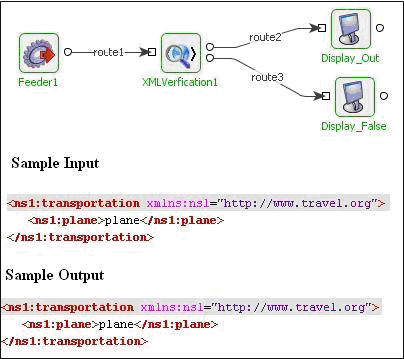
Figure 46: Demonstrating scenario with sample input and sample output
...