...
Alternatively, access the Fiorano Web Container from the link present in the welcome page at http://localhost:1980.Log in to the Fiorano ESB Webconsole
| Note |
|---|
Replace 'localhost' with the IP address of the machine where the servers are running in case it is different from the local machine. |
Log in by entering the credentials configured for the FES; default credentials are:
...
This section shows all the tracked documents in Fiorano Event Processes under SBW Workflows Count section along with details of the tracked documentdocuments under SBW Documents section below.

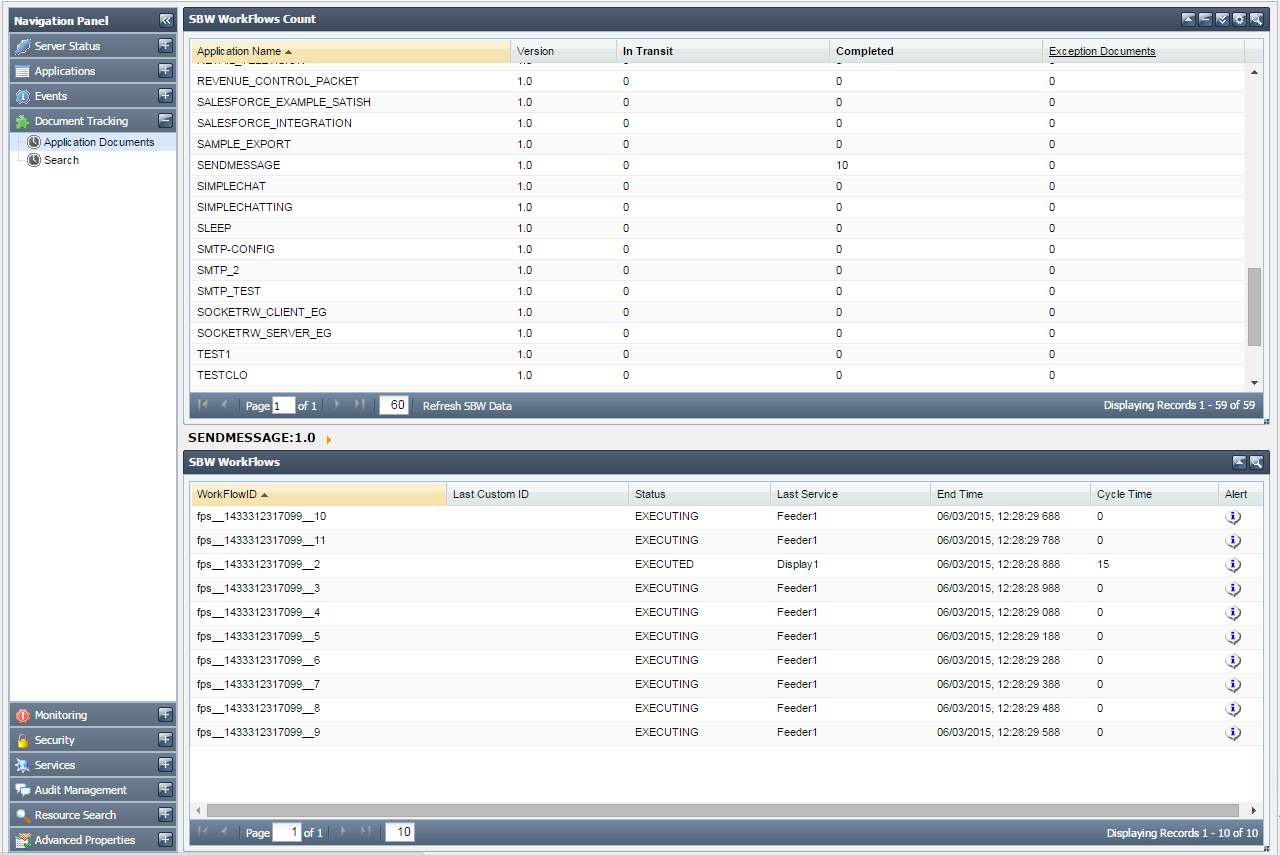
Figure 23: Document tracking tab showing tracked documents
The details of each tracked documents document can be seen by clicking the particular document name's Workflow ID (see the figure above). This shows the document details such as the component processing it, time stamps, document IDs and the originating port of the tracked document.

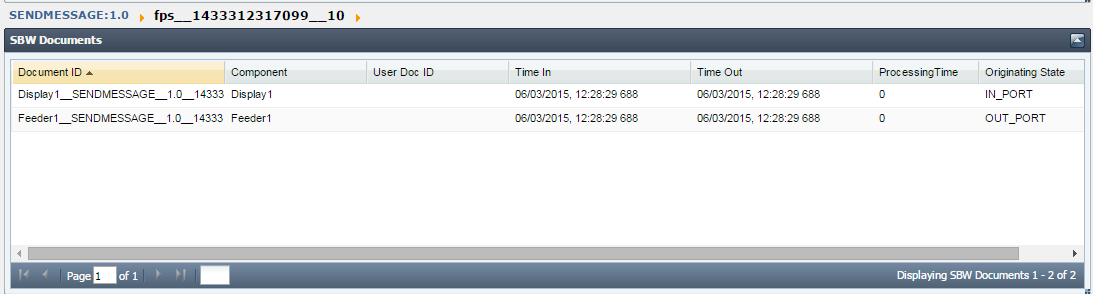
Figure 24: Details of the tracked document
Properties of the tracked documents can be seen by clicking on a particular Document ID (see the figure above), which shows the tracked document message properties, details of attachments, application context, message body and other general properties.

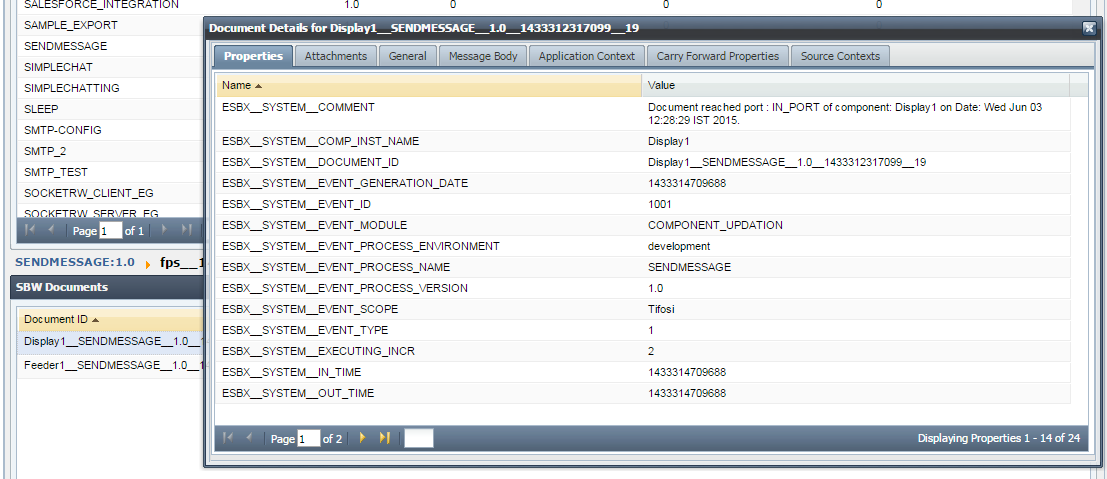
Figure 25: Tracked document
...
You can Enable/Disable Document Tracking at Application Level by clicking on the Enable/Disable Application Level Document Tracking button present at top right corner the upper-right side of the screen. Select the Application and Version for which document tracking has to be enabled/disalbed and click Enable'/'Disable.
the upper-right side of the screen. Select the Application and Version for which document tracking has to be enabled/disalbed and click Enable'/'Disable.
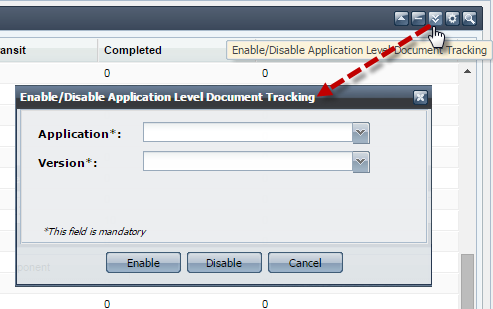
Figure 26: Application Level Document Tracking
...
You can also reset the counters of Workflows and Exception Documents as visible in the Application Documents tab. The reset action can also be undone later. Click the Reset Counters button present at the upper-right side of the screen to . Select the Application and Version for which document tracking has to be reset and click Submit. The counters to be reset can be selected by selecting the appropriate checkbox. The reset action can also be undone later. , options being In Transit, Completed, Exception Documents and Undo Reset.
, options being In Transit, Completed, Exception Documents and Undo Reset.
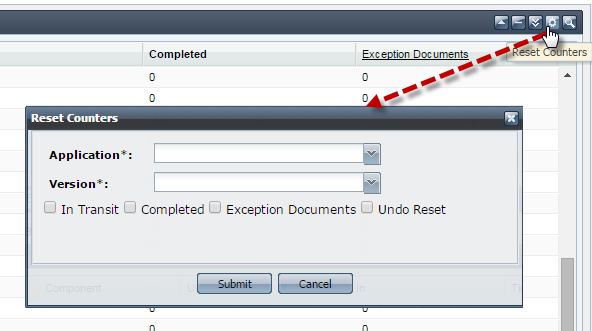
Figure 27: Reset Counters
Searching Tracked Documents
The Dashboard supports searching for tracked documents based on various criteria such as, Application Name, Peer Server Version, Service, Port Name, User DOC ID, Workflow Instance ID, Document ID, FPS Name, Status. Document Status (EXECUTED or EXECUTING) , Service Instance Name, and Port Nameand Message. In addition, documents can be searched based on their date they were generated.  To provide the search options, click Search section and then click the Filter SBW Documents button present at the upper-right part of the screen.
To provide the search options, click Search section and then click the Filter SBW Documents button present at the upper-right part of the screen.
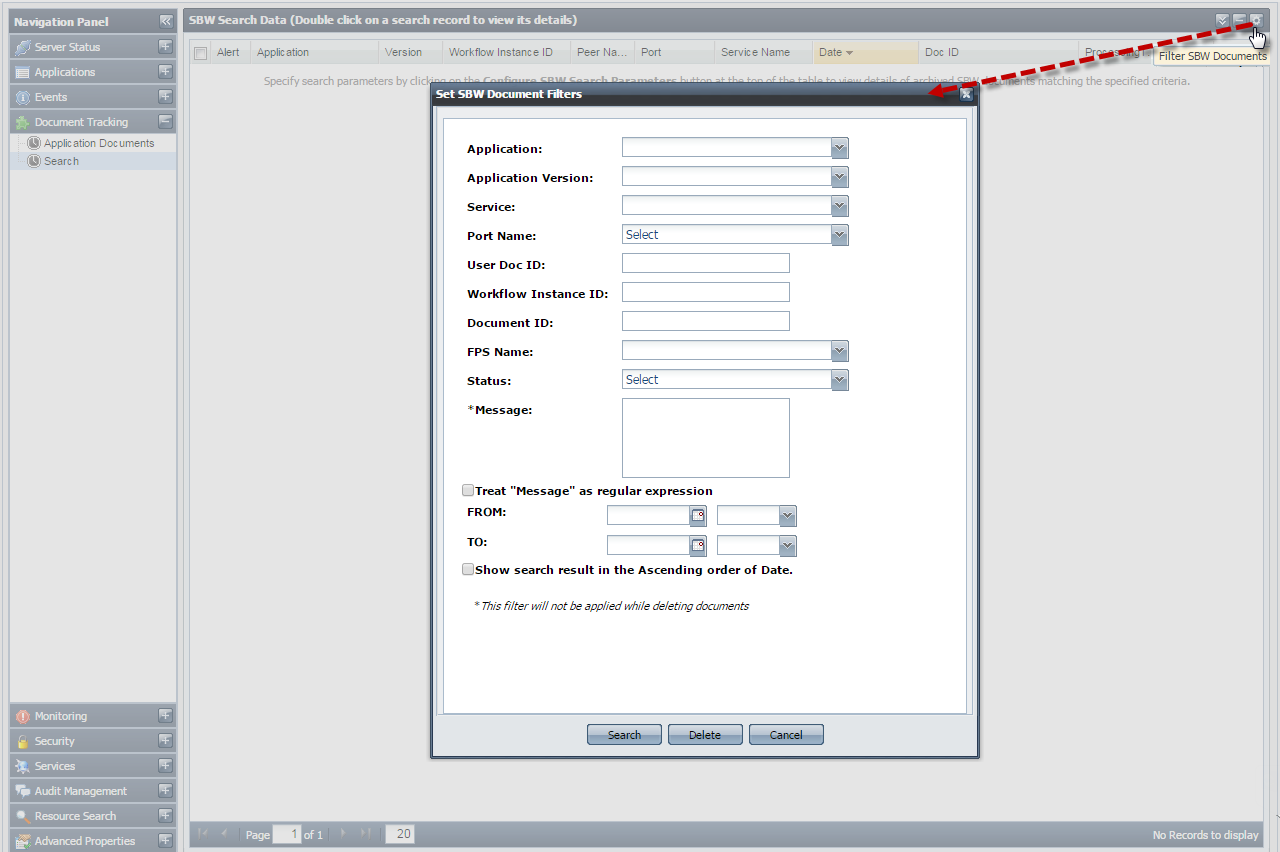
Figure 28: Searching tracked documents
...
| Tip |
|---|
While starting peer server, the port for WMT will be listed as the Dashboard Listening Port. |