...
For instance, in the figure below the server EnterpriseServer_1 is Active and EnterpriseServer is inactive. All other views will be in accordance to the active Enterprise Server (that is, EnterpriseServer_1). For example, Micro Service Repository and Micro Service Palette will show the services microservices present in EnterpriseServer_1.
...
- Login into the two servers. The Micro Service Palette and Micro Service Repository shows the services microservices present in the server to which you have logged in recently (Enterprise Server_1 in this case). Create some event processes in Enterprise Server_1, and keep the created event process editors open.
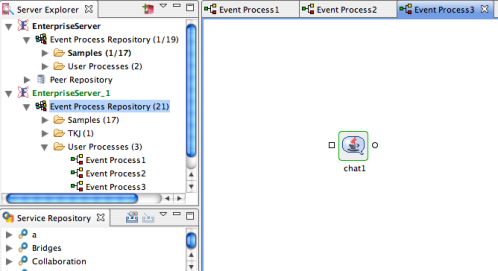
Figure 2: Active Enterprise Server - Now try to perform any action, say Open an Event Process on the inactive server (that is EnterpriseServer in this scenario). A confirmation dialog box is shown saying that the action requires the active server switch.
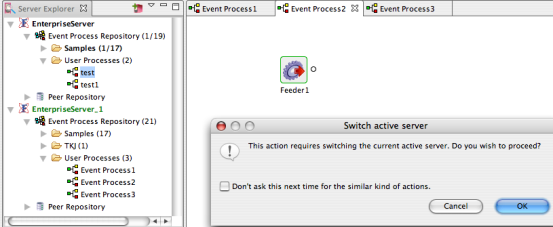
Figure 3: Switch Active Server
- Clicking the OK button, the editors related to Enterprise Server_1 will be closed and the editors corresponding to Enterprise Server will be opened. Also the Service Palette and Micro Service Repository show the services microservices present in the Enterprise Server. The Active server can be identified by the color green.
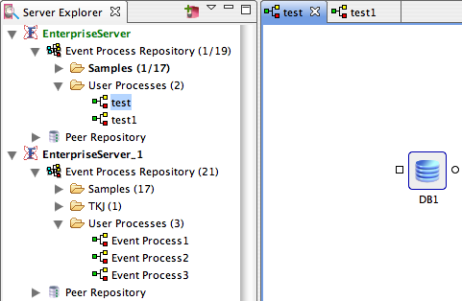
Figure 4: Event Processes present in Enterprise Server
...
Overview
Content Tools
ThemeBuilder