...
Module | License File |
|---|---|
Fiorano Prebuilt Components(BCs and EDBCs) | fiorano-1011.lic |
Fiorano ESB Server | fiorano-1011.lic |
Fiorano MQ 9 Server | fiorano-mq10mq11.lic |
Fiorano Studio | fiorano-1011.lic |
Fiorano Tools | fiorano-1011.lic |
Fiorano API Management | fiorano-api11.lic |
Tool Environment
In eStudio, open Tools View pane (Window > Open Perspective > Other > Fiorano Tools), right-click License Manager node and select Load to load license files.
...
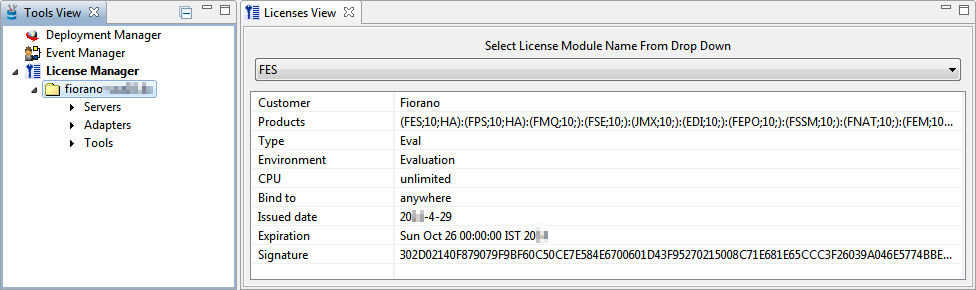
Figure 2: Licenses View
All the Licenses licenses present in "FIORANO_HOME\ licenses" folder are shown as License nodes under the License Manager node in the Tools View. Each License node in-turn contains Servers, Adapters and Tools nodes. Each of these nodes, on selection, shows the Servers, Adapters or Tools respectively in the drop-down along with the license configuration details in the table below it.
To close the loaded license(s), right-click the License Manager node and select Close.
...
To view License Configuration, select a License node under the License Manager node as explained in the Tool Environment section above. The Configuration configuration for the selected license appears in key-value pairs in the Licenses View pane.
The Configuration configuration parameters and their respective descriptions are as below:
Parameter | Description |
|---|---|
Customer | Displays the name of the customer. |
Products | Displays the name of the enabled product modules. |
Type | Displays the type of license used. |
Environment | Displays the environment where the product is used. |
CPU | Displays the number of CPUs supported by the installed license. |
Bind To | Displays whether the license is bound to the Host Name of your system or to the IP address of your system. |
Issued Date | Displays the issue date of the installed license. |
Expiration | Displays the expiry date of the installed license. |
Signature | Displays the encrypted signature of the installation. |
...
This section describes the following tasks that enable you enabling to manage Fiorano Licenses using the License Manager Tool:
- Viewing and saving system Information.
- Acquiring, Validating and Adding a license.
- Removing a license.
Viewing and
...
Saving Information
The following steps enable you to view license-specific information:
- Right-click the License Manager node and select Machine Info. A An M/C Info (Machine Information) pop-up appears and displays license-specific machine information as name-value pairs.
- Save the displayed information in a the desired location by clicking the Save
 icon on the upper-right part of the M/C Info pop-up.
icon on the upper-right part of the M/C Info pop-up.Gallery include ViewMCInfo.png, SaveMCInfo.png
Figure 3: Machine Info dialog
...
- Right-click the License node that needs to be removed, select Delete to delete the selected license file from Fiorano Platform.
- To delete all licenses, right-click on License Manager node and select Delete All. All license files get deleted from Fiorano Platform.