...
- Launch Fiorano Studio and connect Studio to the FioranoMQ Server.
- To create a topic, navigate to the Topics sub-node under the Destinations node of the tree
- Right-click the Topics node and select Add Topic
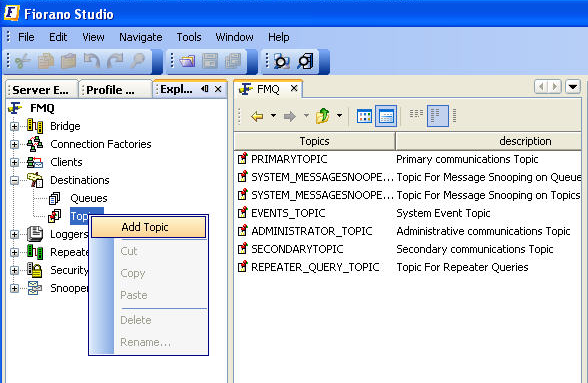
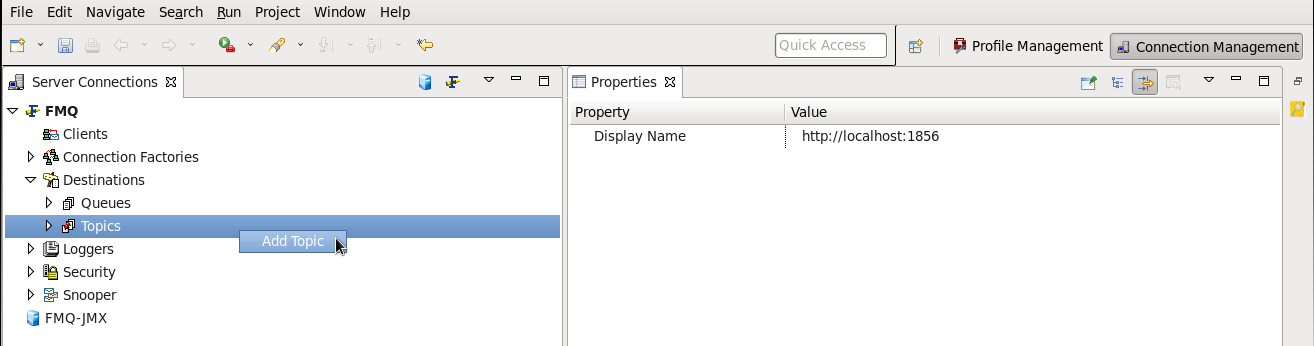
The below window gets displayed.
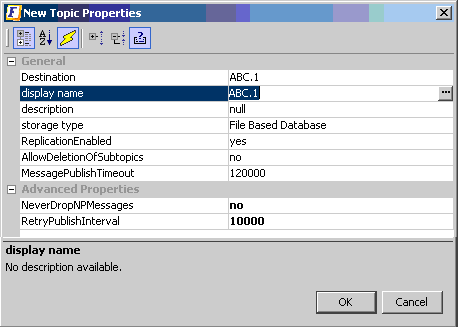
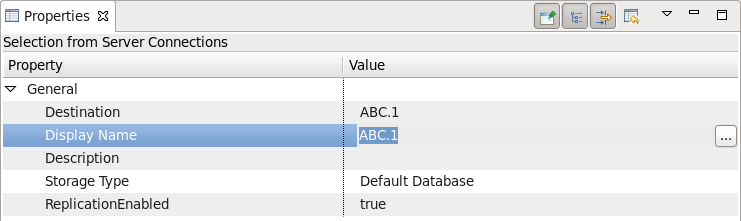
4. Enter the Destination parameter and other relevant parameters necessary for the creation of the topic. In this example, the Topic name is ABC.1
...
| Note |
|---|
For the creation of topicName ABC.1, a parent topic should exist. In the absence of ABC, the following error is displayed on the console: |
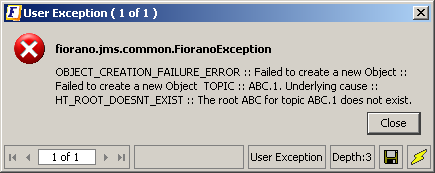
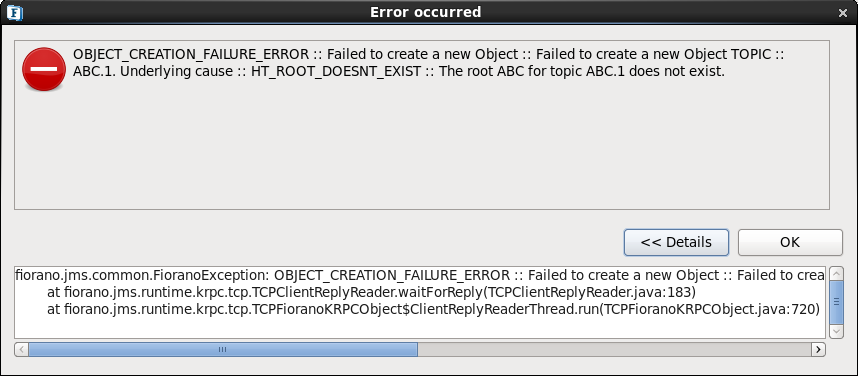
5. In the same manner, the user can create the topics hierarchy
After a hierarchy is created, all the topics are displayed in the Topic List.
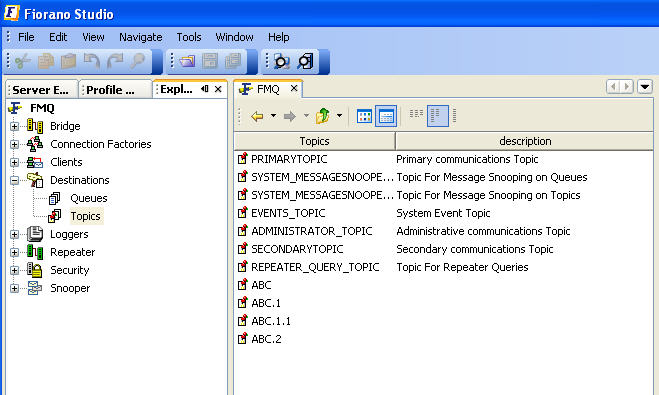
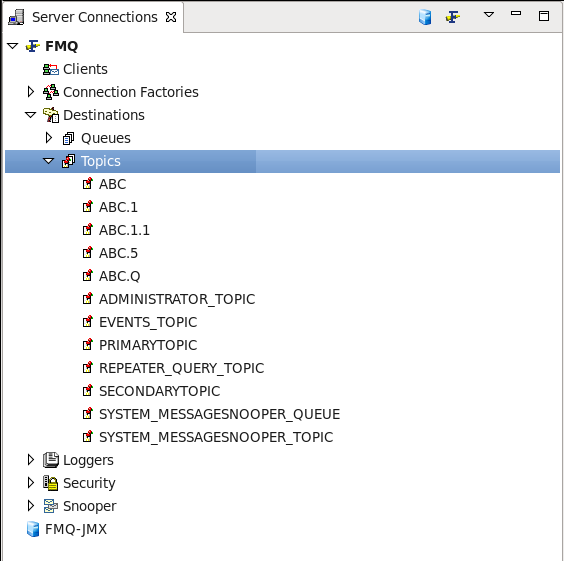
Deleting a Hierarchical Topic
Deletion of a topic/subtopic from the hierarchical namespace depends on the value of the parameter AllowDeletionOfSubTopics, which can be configured through Fiorano Studio. If this value is set to 'true', then deletion of a topic/subtopic deletes all the children of this topic/subtopic. However, if it is set to 'False', the following exception is raised, indicating that the user needs to first delete the children of the topic/subtopic before deleting the topic itself.
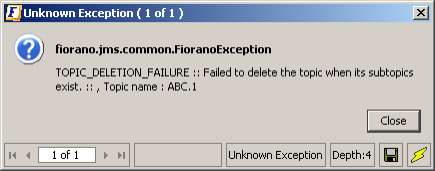
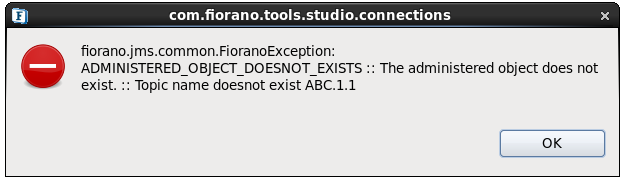
By default, this variable is set to 'False'. Follow the steps given below to delete a hierarchical topic\subtopic.
- Start Fiorano eStudio/Studio and login to FMQ-JMX
- Select the Topic config from JMX Connection > Fiorano > mq > PubSub > Topic > $(TopicName) > config
- Enable the value of the parameter named AllowDeletionOfSubtopics (GeneralPropeties) by setting it up to 'True' from the drop-down list.
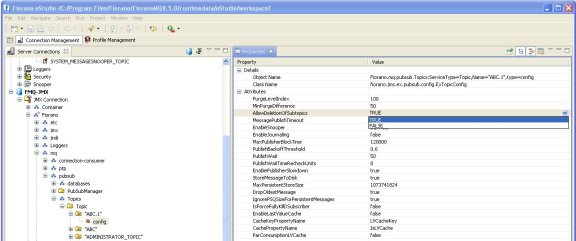
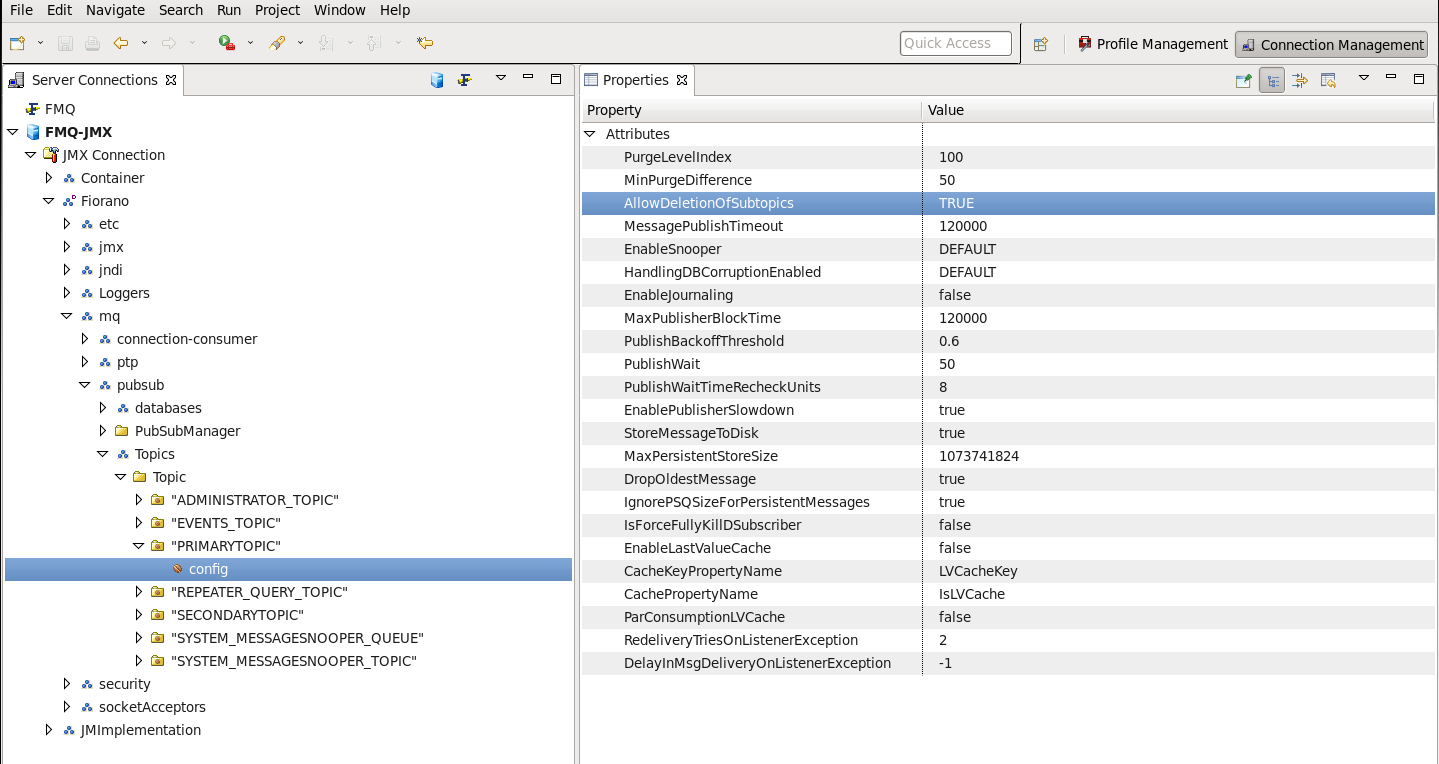
Setting up Security on a HT
...