| Expand | ||
|---|---|---|
| ||
|
The Forum module helps to create threaded discussion boards, which allows community members to interact with one another.
Providing Authenticated User permissions by the administrator
The forum will be accessible to authenticated users only after the administrator configures necessary permissions. To enable an authenticated user to access forum, perform the following actions:
- Login to the Developer Portal Drupal using the admin credentials.
- Click the Modules option from the Menu bar.
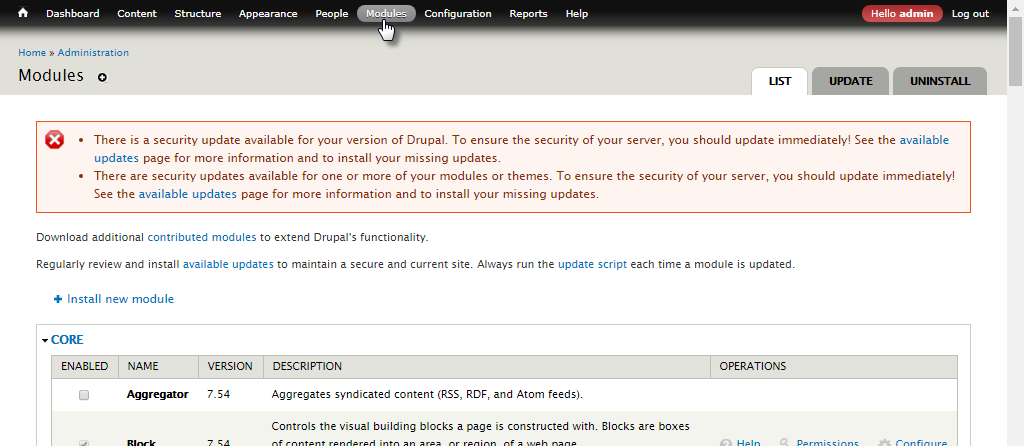
Figure 1: Modules section in the admin portal - Go to the ADVANCED FORUM section and click the Permissions link.
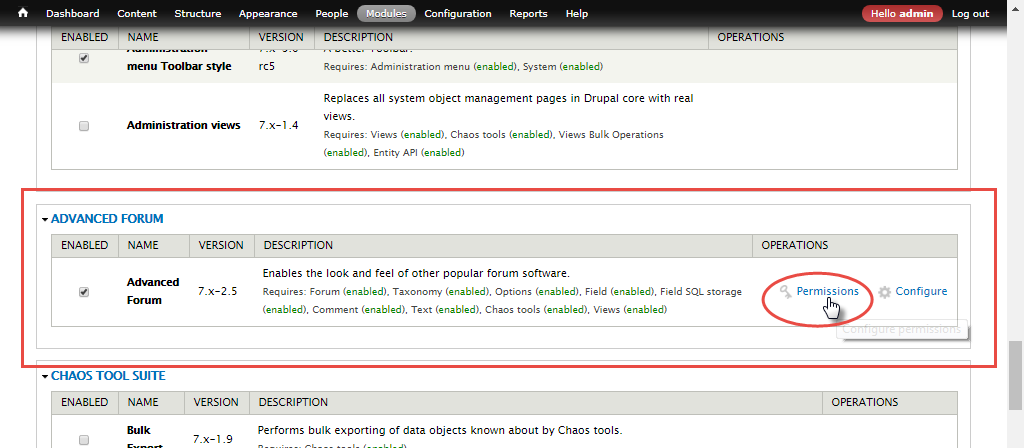
Figure 2: Navigating to the Permissions section - In the Permissions tab, enable all AUTHENTICATED USER options
- under the Advanced Forum section.
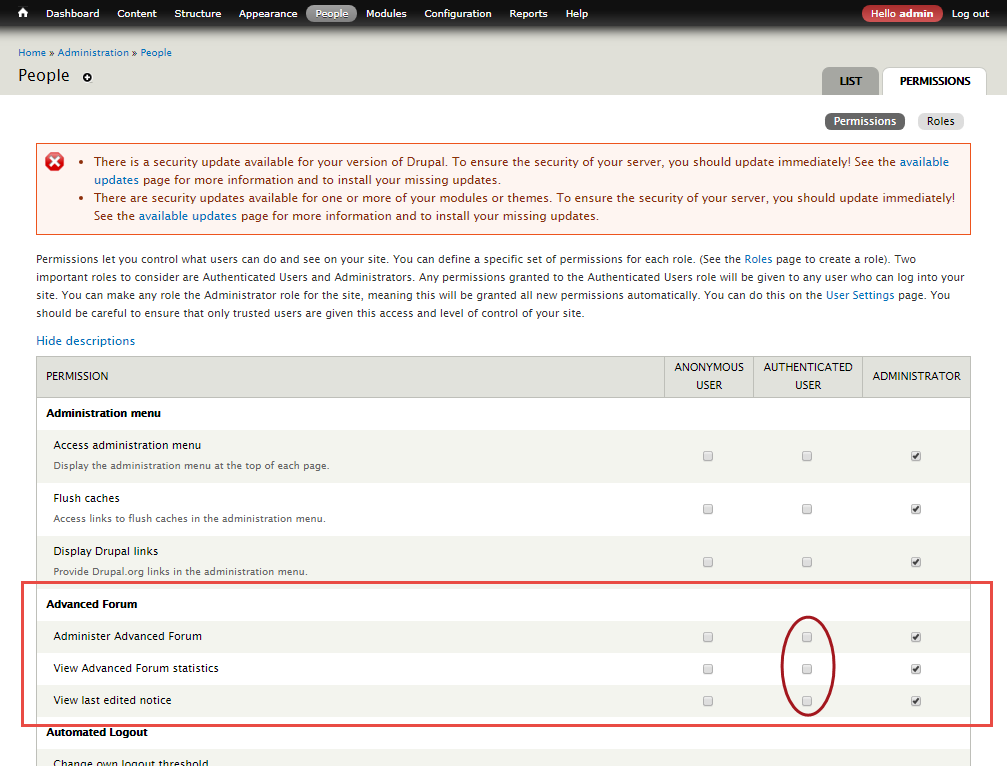
Figure 3: Enabling the Advanced Forum options for the authenticated user - with the prefix "Forum topic" under the Node section.
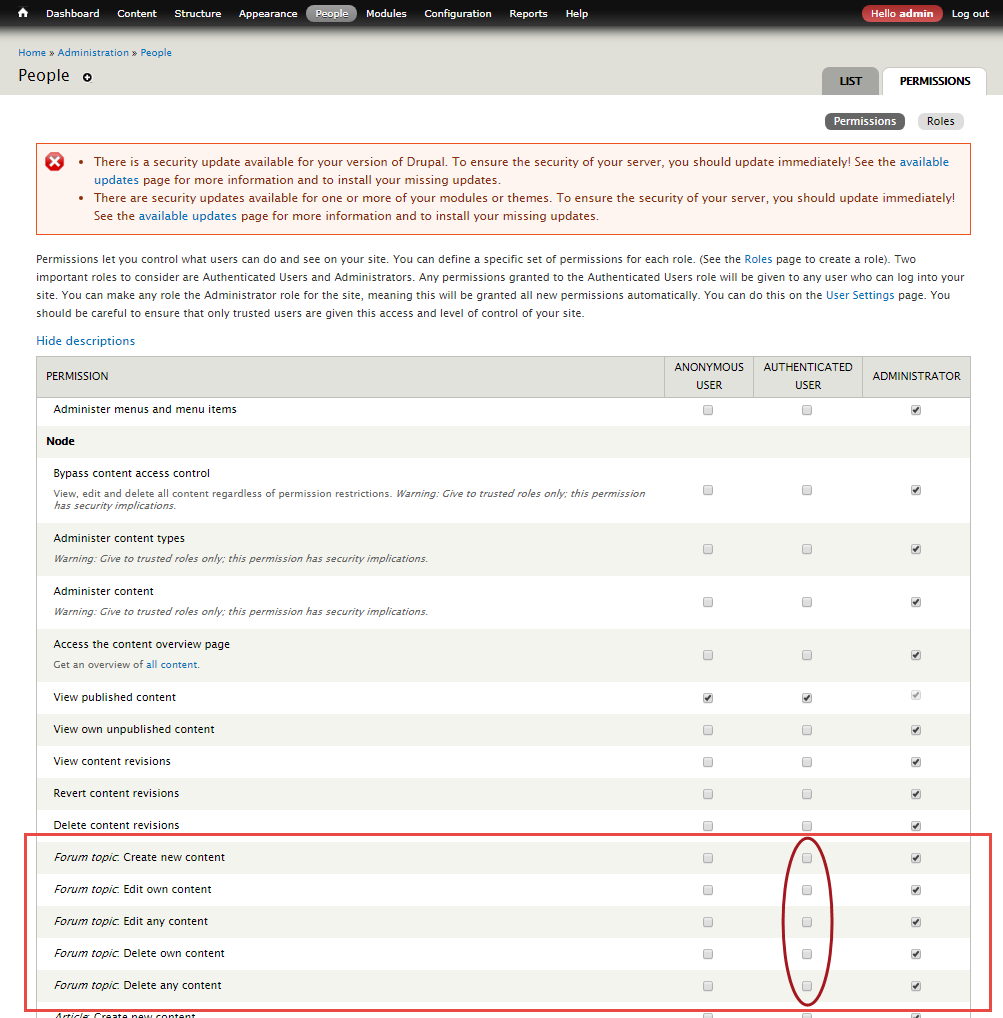
Figure 4: Enabling options to work with the forum content
- under the Advanced Forum section.
Click the Save Permissions button present at the lower-left part of the page.
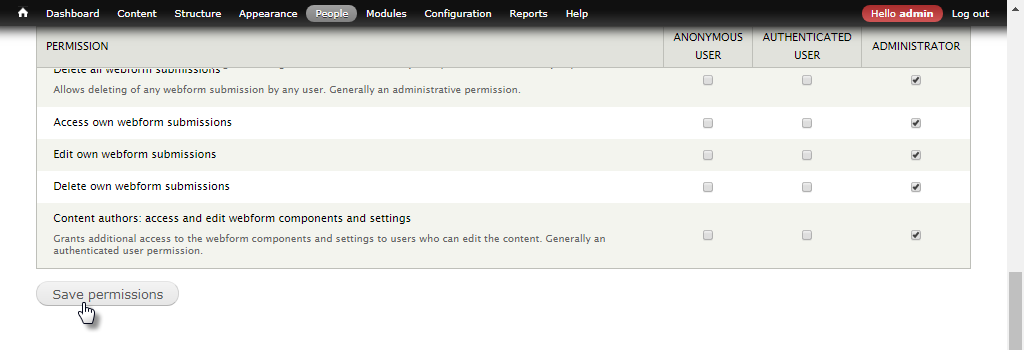
Figure 5: Saving the Authenticated User configurationTip Notice the acknowledgment confirming the saved changes.
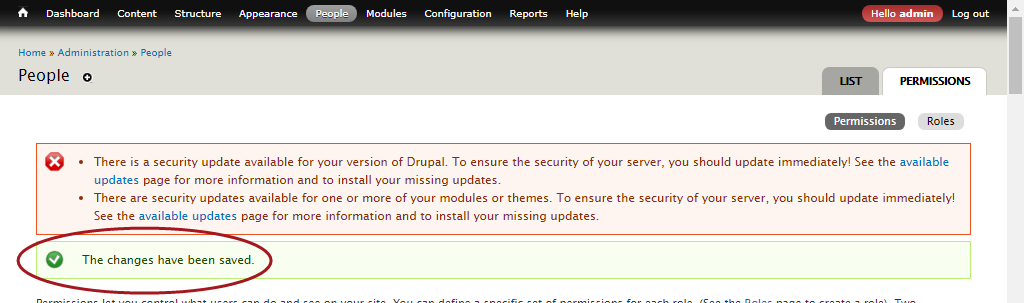
Figure 6: Message confirming changes made
Authenticated User working with the Developer Portal Forum
After providing permissions for users who are authenticated by the administrator, users will be able to interact using Fiorano Developer Portal Forum.
To work with the forum, perform the following actions:
- Log out from the admin login and log on with the user credentials, and click the Forum link in the left navigation panel to open the Forum section.
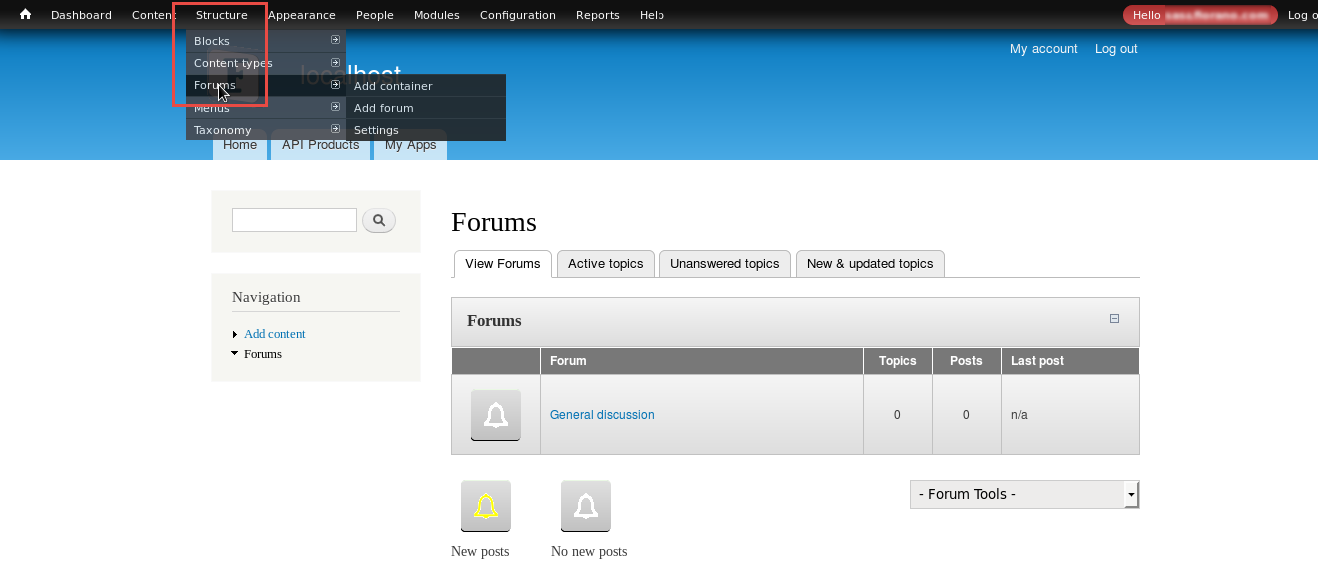
Figure 7: Forum page in the authenticated user portal - Provide the following and click Save to post content in the forum.
topic heading in the Subject text box.
content in the Body text area.
Info Before publishing the content, the Preview button helps to have a preview of the content as it appears on the forum.
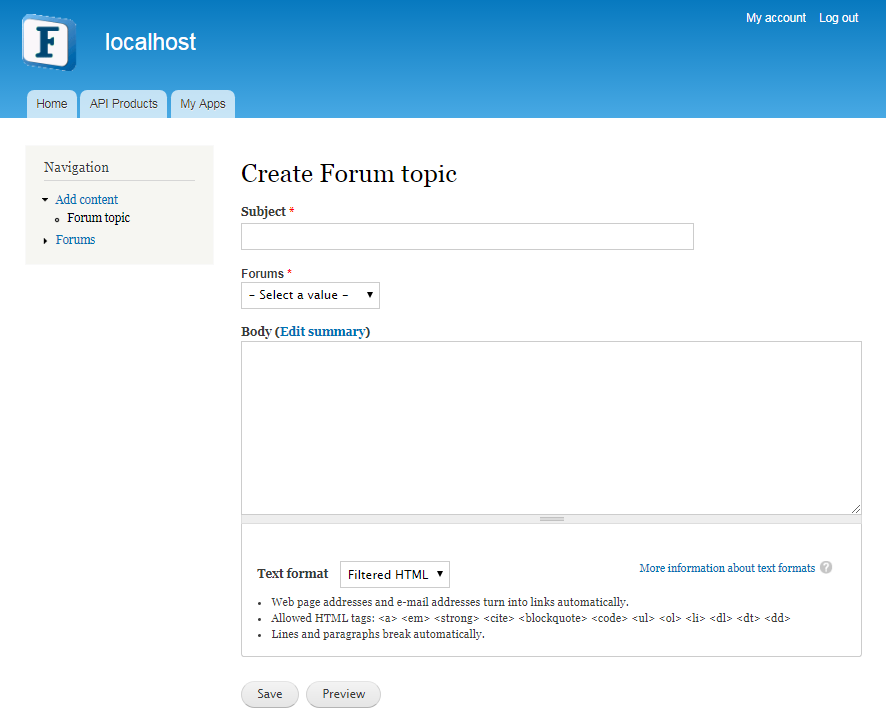
Figure 8: Adding content in the forum