...
If clean start is disabled, then the connection is treated as durable. When the client disconnects, existing subscriptions will remain and any subsequent QOS 1 or 2 messages will be stored until it connects again in the future. If clean start is enabled, then all subscriptions for the client will be removed when it disconnects.
Enable Will
Specify if the client wants to publish the Will Message to the Will Topic on disconnecting ungracefully from the server or not.
- If enabled, the client has to provide Will Topic, Will Message and Will QOS. When the client does not disconnect gracefully from the server, then Fiorano MQTT sends out the Will Message on behalf of the client to the Will Topic at the supplied Will QOS level.
- If disabled, Will Message will not be sent when the connection terminates abruptly.
...
This is the QOS level on which client wants to publish the Will Message.
Will Retain ?
<>It indicates whether the server should retain the Will message which is published by the server on behalf of the client in the event where the client is disconnected unexpectedly.
Will Message
Message that will be published on Will Topic.
Username
Username to authenticate and authorize the client who is trying to establish a connection.
Password
Password for the username mentioned. If the username is empty, a password cannot be inserted.
Keep Alive ?
<>
Defines the maximum time interval between messages received from a client.

Figure 3: Keep Alive property with the provision for time interval
| Info |
|---|
When this property is enabled, Keep Alive Interval property (described below) gets displayed |
Keep Alive Interval
The maximum time interval in seconds.
Topic Name
It is a simple string on which publisher can publish the messages and subscribers can subscribe to. Topics are treated as a hierarchy with forward slashes as the separator.
...
Configure the component for publishing the message as described in Component Configuration section and use Feeder and Display components to send sample input and check the response respectively. The component receives Topic name, QOS level and message from the Feeder, and publishes messages to the topic.
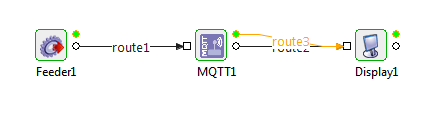
Figure 34: Event Process for Scenario 1
Sample Input
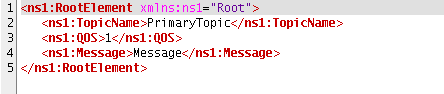
Figure 45: Sample Input
Sample Output

Figure 56: Sample Output
Scenario 2
Configure the component for subscribing to the topic as described in Component Configuration section and use display component to check the response. As soon as message is received on the topic, subscriber.
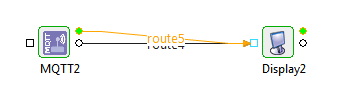
Figure 67: Event Process for Scenario 2
Sample Output

Figure 78: Sample Output