...
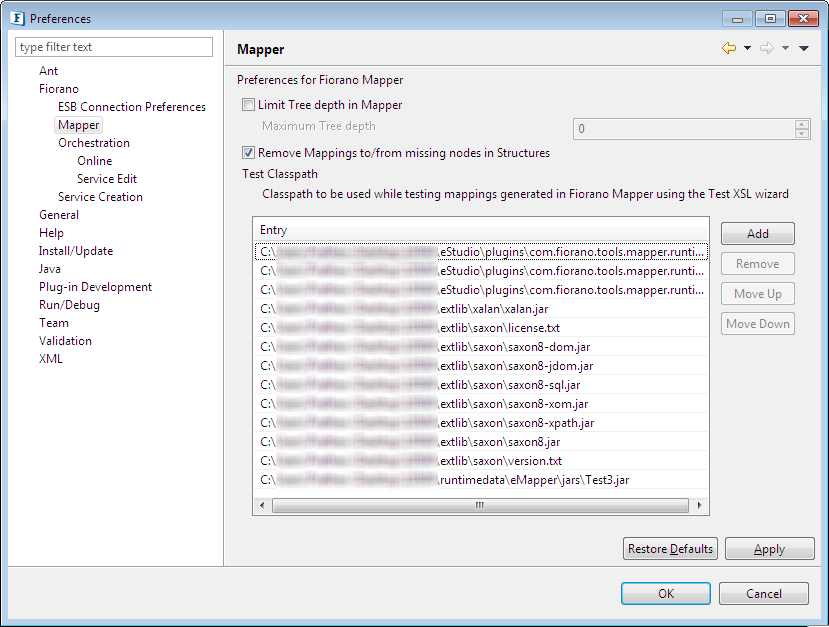
Figure 3: Mapper Preferences
| Anchor | ||||
|---|---|---|---|---|
|
This option is used to hide and hence reduce the size of the input/output tree or schema structure thereby reducing the load to the system.
Limit Tree depth in Mapper
While loading a structure to the input or output trees in Mapper, the whole structure is parsed in a single go and the tree is loaded with the entire structure. This can cause mapper to load slowly and can also cause memory issues while dealing with large/complicated structures.
Selecting the Maximum Tree Depth option under Limit Tree depth option allows the user to choose a Maximum tree depth which represents the depth in Mapper allows to choose the depth till which nodes are loaded and displayed automatically loaded. Nodes from deeper levels will be loaded on demand, i.e., if the user expands their parent nodes.

Figure 4: Option to limit tree depth in Mapper
| Note |
|---|
|
Limit Output Port Schema Tree Depth
Refer the Limit scheme tree depth on port subsection under the Orchestration section below.
| Anchor | ||||
|---|---|---|---|---|
|
...
| Note |
|---|
A few entries are added to the classpath by default viz., external libraries for Saxon and Xalan, DB look-up functions and jars added in %FIORANO_HOME%/runtimedata/eMapper/jars folder. |
| Anchor | ||||
|---|---|---|---|---|
|
...
General Options contain preferences for Error Port and Routes Color and Route Shape. The preference chosen here will be applied in orchestration editor.
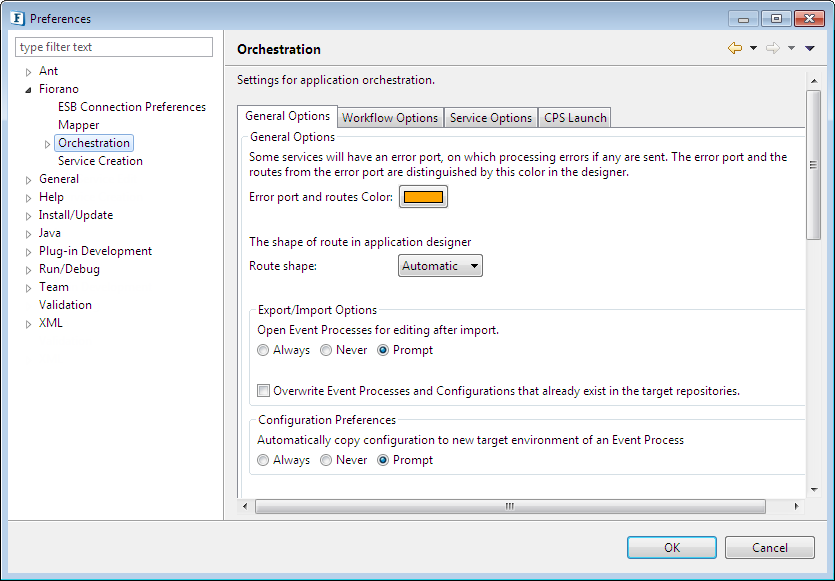
Figure 45: Orchestration Preferences
| Anchor | ||||
|---|---|---|---|---|
|
Maximum Tree Depth option present at Orchestration > General Options > Limit Tree Depth limits the depth of the Output Port schema structure that are loaded and displayed automatically.

Figure 6: Option to limit tree depth in Output Port Schema
| Anchor | ||||
|---|---|---|---|---|
|
| Anchor | ||||
|---|---|---|---|---|
|
Workflow options contain Workflow color information. Workflow Item color and Workflow End color used in Document tracking can be configured here.
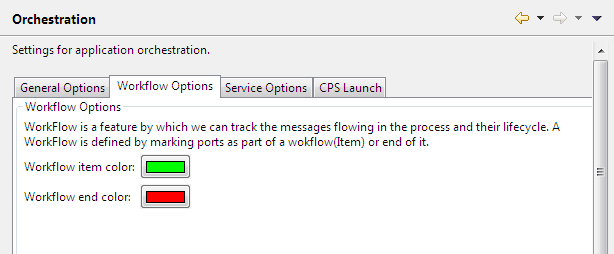
Figure 57: Workflow options
| Anchor | ||||
|---|---|---|---|---|
|
| Anchor | ||||
|---|---|---|---|---|
|
...
These are the default configurations that are applicable to all the newly created service instances. Service Instances can also overwrite the default configurations set on them by making modifications in properties view.
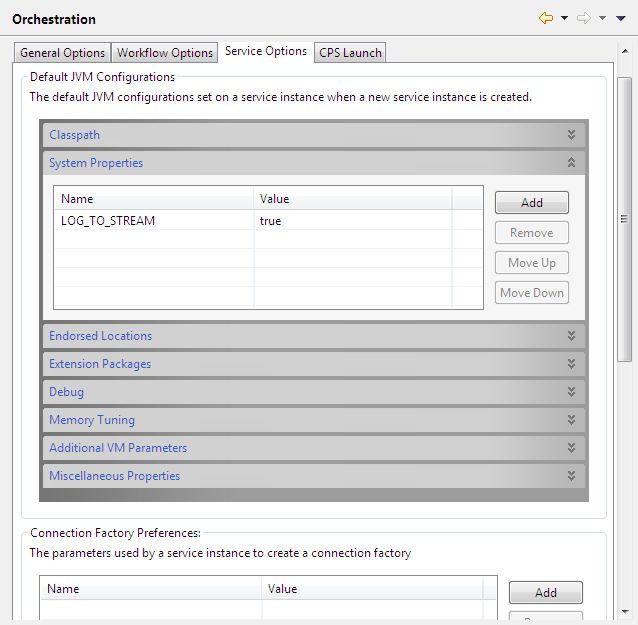
Figure 68: Service options
Configurations defined here are set on the Service Instance in Runtime Arguments section of the properties view. For example if the user wants to change the heap memory settings, he can provide the values for memory tuning properties.
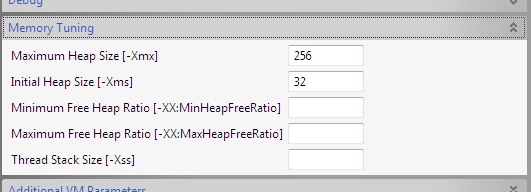
Figure 79: Memory tuning options
After defining these configurations, the default values are set when a service instance is drag-and-dropped in Orchestration editor and can be seen in Runtime Arguments section.
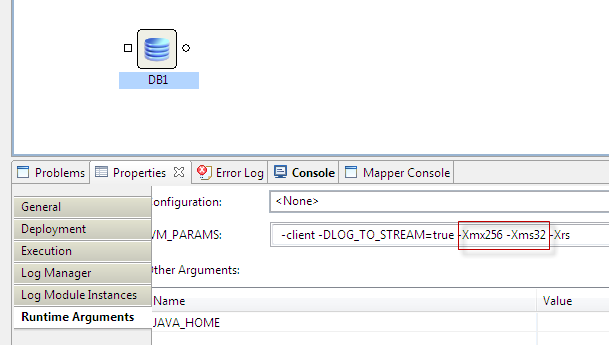
Figure 810: Runtime Arguments
These properties are set on the JVM on which the service instance will be launched.
...
Configurations used by service instances while creating Connection factories can be defined here. The connection factories are created internally by using default configuration. To overwrite the defaults, user can set the properties here.
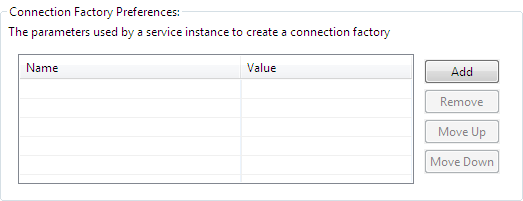
Figure 911: Connection Factory Settings
...
Apart from these prebuilt components, custom components CPS will also be launched in a separate process JVM.
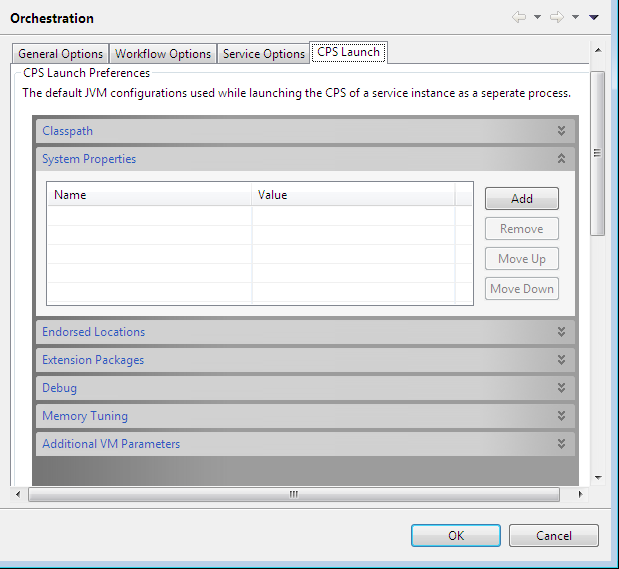
Figure 1012: CPS launch options
| Anchor | ||||
|---|---|---|---|---|
|
| Anchor | ||||
|---|---|---|---|---|
|
This section contains configurations for online Event Process orchestration.
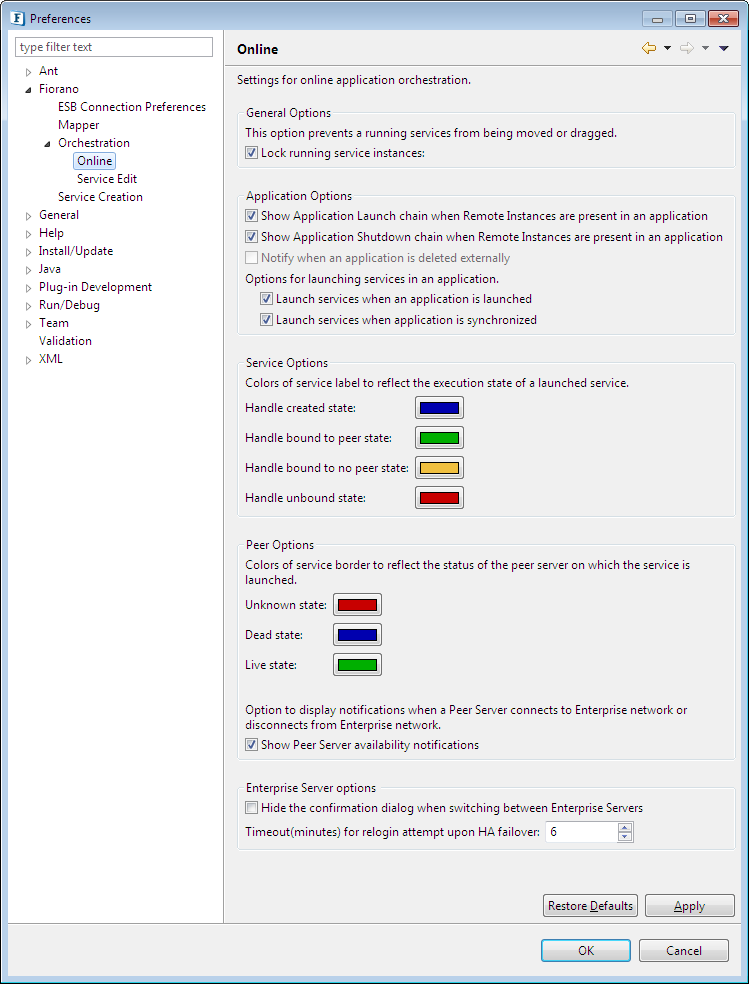
Figure 1113: Online Orchestration preferences
...
Time to relogin upon HA failover: If this time is set to a particular value when the user is working on HA servers, the failure of the active server triggers the enterprise server node connected to that server, to reconnect to the backup server or the same server whichever becomes active within the specified time interval (in minutes). In case the server(s) takes too long to switch their state(s), a message is logged on the console and the attempt to relogin to studio is failed. It is advisable to increase the time in this case approximately to the time taken by any of the servers to become active.
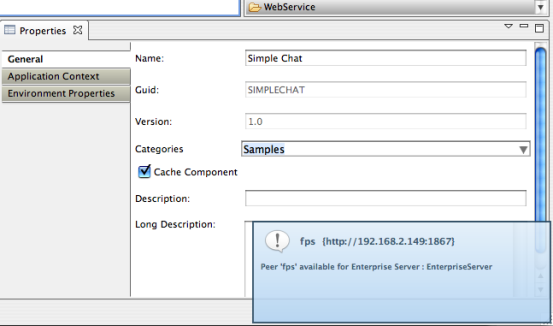
Figure 1214: Peer server notification
...
Before using Key Board shortcuts Fiorano scheme has to be set in Preferences (Window > Preferences > General > Keys).
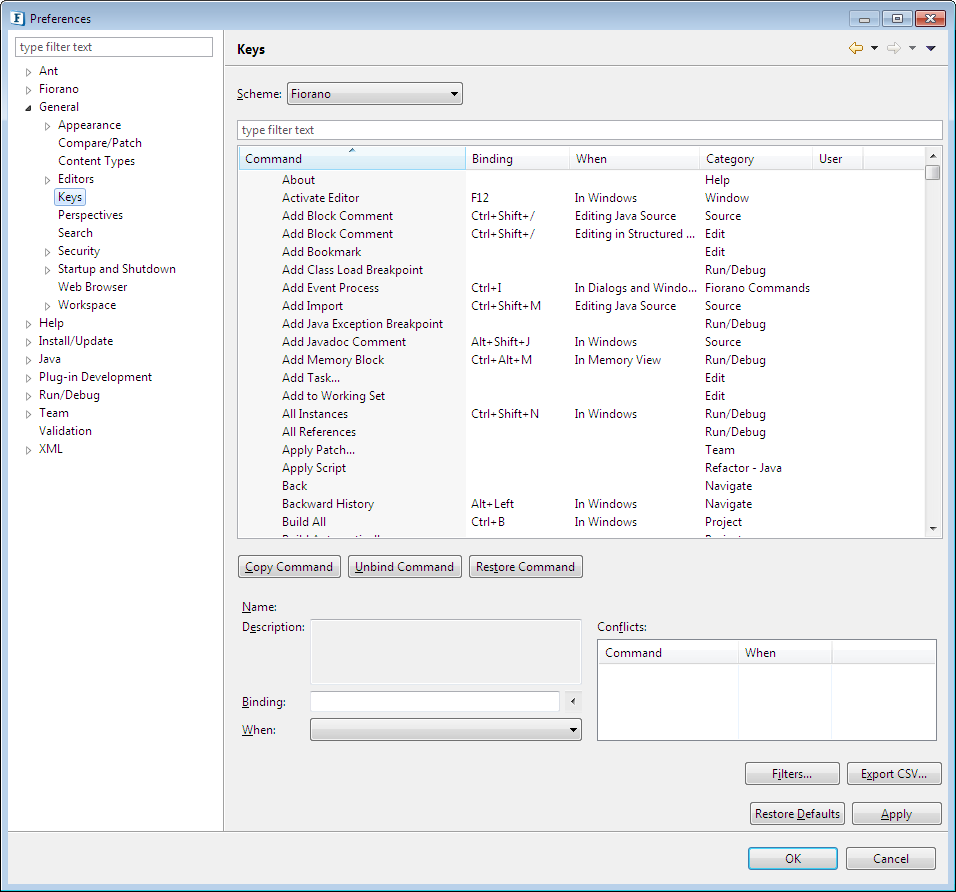
Figure 1315: Key-binding preferences
...