...
- Right-click the Funclet node, and click the Add Configuration option.
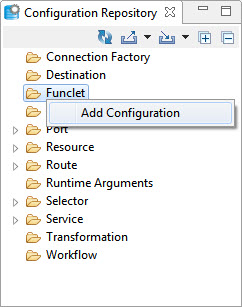
Figure 2: Context menu to add Configuration Click the Add button and provide a name for the funclet in the Extension Name text field that gets displayed, and click the Edit button below the text field to provide its properties.
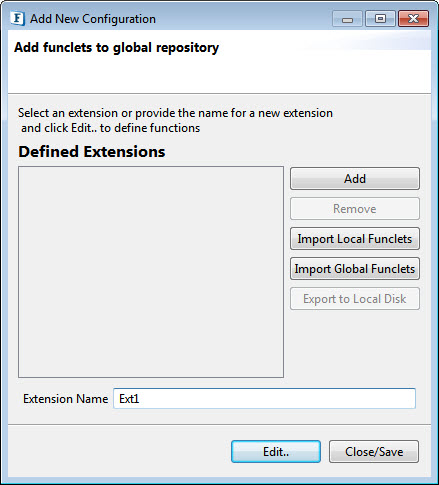
Figure 3: Option to add funcletsInfo The table below provides information about each button, starting with the Add option to add funclets, in the Add New Configuration dialog box.
Property Description Add To add a funclet, click Add, provide Extension Name, and click Finish to open a new script function wizard.
Remove Removes the selected funclet from the repository. Import Local Funclets Event Process Repository: The custom funclets added in any event process in the event process repository get displayed from where the required funclet can be chosen. Exported Event Process: The custom funclets present in an exported event process get displayed from where the required funclet can be chosen.
Import Global Funclets To import the funclets that are exported previously from global repository to the local disk. Export to Local Disk The selected funclet will be zipped and saved in the location specified. Select one of the following options from the Language drop-down.
javascript
Add the script for the funclet in the Type in the script here text area and click Next.

Figure 4: Script Information pane with the javascript language option
Select one or more of the functions to appear in the function palette and click Finish.

Figure 5: Option to choose funclets to appear in function palette
java
Enable the Include jar to classpath checkbox.
Click the Add Jar button and select the jars to be added.
Provide the class name of the jar in the Type in the fully classified jar text box and click Next.

Figure 6:Options to choose Java jars and add jar classSelect one or more of the functions to appear in the function palette and click Finish.

Figure 7: Option to choose funclets to appear in function palette
Click Close/Save.
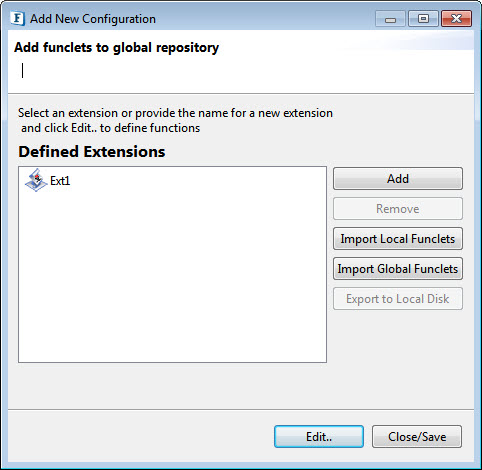
Figure 8: Option to edit or closeThe global funclet gets added under the Funclet node; expand to see the same.
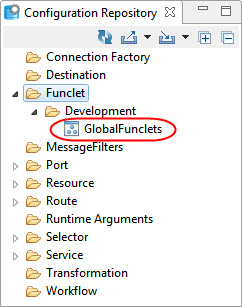
Figure 9: Global funclet appearing under the Funclet node
...