| Expand | ||
|---|---|---|
| ||
|
Using the Repeater node it is possible to keep track of the repeaters in the network. In addition, the Repeater node makes it possible to administer various repeaters across the network. The following sub-sections explain, in detail, the various operations that can be undertaken to manage a Repeater. This module is visible only after the repeater is configured in the server.
| Anchor | ||||
|---|---|---|---|---|
|
The administrator can create new replication links dynamically. This enables the applications to replicate messages on topics that are created after the repeater has started. Information such as the new link name, the source and target servers between which the link needs to be created, the protocol to be used by the connection and login information need to be provided when a new link is added to the repeater. To add a new link, follow the steps below:
- Select the Repeater node from the Server Explorer pane.
- Right-click and select the Add Link option from the pop-up menu.
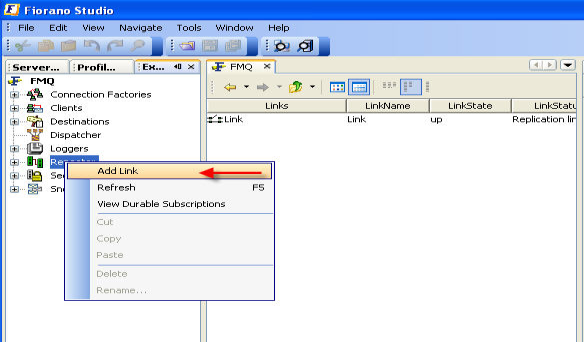
3. The New Link Properties dialog box is displayed.
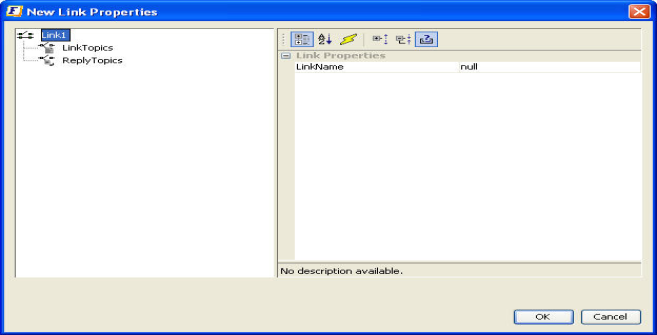
4. Specify the link properties and Click the OK button. The new link is added as a node and shown in the Server Explorer pane.
| Anchor | ||||
|---|---|---|---|---|
|
The administrator can add one or more link topics to an existing topic. While doing so, the administrator must specify information such as the source topic name, the target topic name and the message selector. To add a link topic, follow the steps below:
- Expand the Link sub-node from the Repeater node in the Server Explorer pane. The various link topics configured within the repeater are displayed.
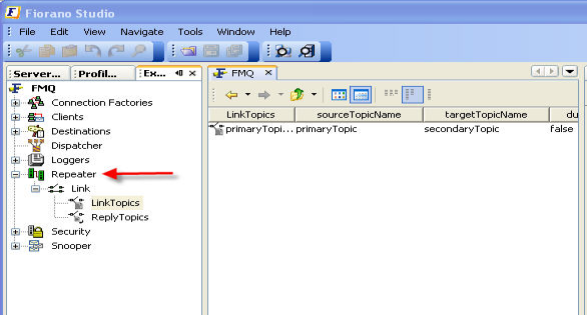
2. Right-click any of the selected Link Topics and select the Add LinkTopic option from the pop-up menu.
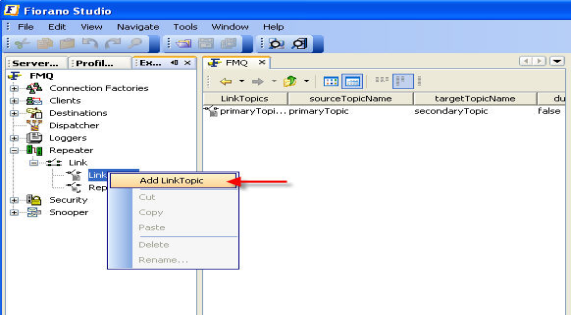
3. The New LinkTopic Properties dialog box is displayed.
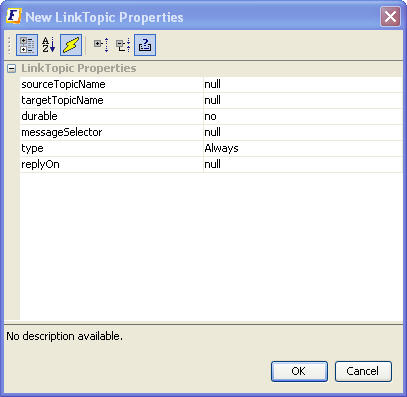
4. Specify the properties and Click the OK button. The new link topic is added as a node and shown in the Server Explorer pane.
| Anchor | ||||
|---|---|---|---|---|
|
The administrator can add one or more reply topics to an existing topic. While doing so, the administrator must specify information such as the source topic name, the target topic name and message selector. To add a Reply topic, follow the steps below:
- Expand the Link sub-node from the Repeater node in the Server Explorer pane. Reply topics configured within the repeater are displayed.
- Right-click any of the selected Topics and select the Add ReplyTopic option from the pop-up menu.
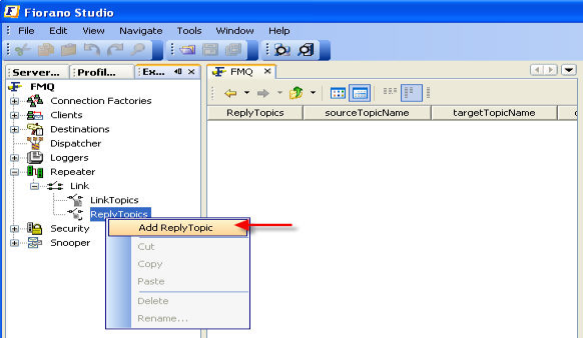
3. The New LinkTopic Properties dialog box is displayed. Specify the properties and click the OK button. The new Reply Topic is added as a node and shown in the Server Explorer pane.

| Anchor | ||||
|---|---|---|---|---|
|
The administrator can remove a selected link from the repeater by following the steps below:
- Select the link to be removed from the Server Explorer pane.
- Right-click and select Delete from the pop-up menu.
- The Confirm Object Deletion dialog box is displayed. Click the Yes button. The selected link is removed from the cluster.
| Anchor | ||||
|---|---|---|---|---|
|
The administrator can remove selected link topics from the repeater by following the steps below:
- Select the link to be removed from the Server Explorer pane.
- Right-click and select Delete from the pop-up menu.
- The Confirm Object Deletion dialog box is displayed. Click the Yes button. The selected Link Topic is deleted from the cluster.
| Anchor | ||||
|---|---|---|---|---|
|
Durable subscribers can be viewed by right-clicking the repeater and selecting the View Durable Subscribers option from the pop-up menu. A list of all durable subscribers is displayed in the Details pane.
| Anchor | ||||
|---|---|---|---|---|
|
Using the Admin studio it is possible to allow refreshing the status of repeaters in a cluster.
Follow the steps below to refresh the Repeater:
- Select the Repeater node from the Server Explorer pane.
- Right-click and select Refresh from the pop-up menu. Alternatively, press the F5 key to refresh.
| Tip | ||
|---|---|---|
| ||