...
The Decryption component is used for decrypting data, based on a key (that is entered by the user) and an algorithm. To decrypt the data accurately, the user must know the correct key and algorithm, using which the data has been encrypted.
...
For DES, the configuration panel is as shown in the Figure 2. Set the following fields accordingly.
- Encryption Key: Specify key which is used to encrypt the incoming data. Specify 32 digit key for AES256, 16 digit key for AES128, 16 digit key for DES, 24 digit key for TripleDES, 5 digit key for RC2_40, 8 digit key for RC2_64 and 16 digit key for RC2_128
- Allow Padding: Choose yes to allow padding to the key to make exactly the value required for the mentioned algorithm. It has to be chosen only when we know that encrypted that the encrypted data key is also padded.
- Transformation: <> Transformation always includes the name of a cryptographic algorithm (e.g., AES), and may be followed by a feedback mode and padding scheme.
AES256, AES192, AES128, TripleDES Encryption Algorithm configurations
...
Set the Encryption key and the Padding key details similar to the DES algorithm.
- Key Encoded Format: <>Specify appropriate encoding format for the key. Examples: (UTF-8), (ISO-8859-1).
- Key Conversion Type: <>
- Base64: <>
- Hex: <>
None: Select if the Encryption key is a simple string.
Base64: Select if the Encryption key is Base64 Encoded.
Hex: Select if the Encryption key is Hexadecimal Encoded.
Allow padding to key: Enable this property to allow padding to the key to make exactly the value required for the mentioned algorithm. It has to be chosen only when the encrypted data key is also padded.
Note This button will be disabled in the case of Base64 and Hex.
- InitializationVector: Mention the unique 64-bit input used in the encryption.
...
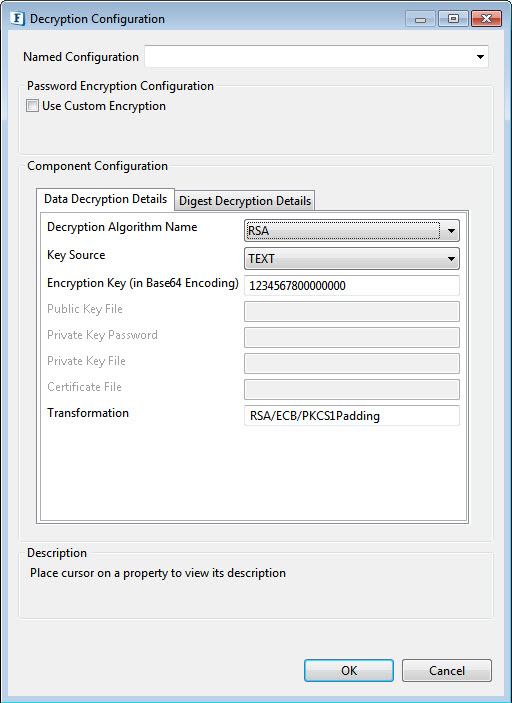
Figure 6: RSA Algorithm Encryption
Key Source: There are four options under Key Source :
- Text: This requires the Encryption Key details
- Encryption Key: Specify Specify the appropriate Encryption Key for the selected algorithm to be used to decrypt the incoming data..
- PublicKeyFile: The public Key File field has to be filled for this.
- Public Key File: Provide the file containing the public key.
- PrivateKeyFile: The Private Key Password and the Private Key File are the active fields under this.
- Private Key password: Provide the private key password.
- Private Key File: Provide the file containing the Private Key.
- Certificate: Certificate File is the active field when the key source is Certificate.
- Certificate File: provide the path of the X509 Certificate.
...
- VerifySigned Data: Select to verify only when you know that encrypted data has been signed.
- Digest Type: The supported algorithms for signing/digesting data are are MD5 and SHA-1.
- Decryption Algorithm Name: Specify the encryption details which are used to encrypt the signed data. It is done in the same way as shown in Data Encryption Details. Algorithm The algorithm for data encryption and digest data encryption need not be the same.
Decrytion Algorithm Name
Specify the encryption details which are used to encrypt the signed data. It is done in the same way as shown in Data Encryption Details. Algorithm The algorithm for data encryption and digest data encryption need not be the same.
The following Encryption Algorithms are available:
...
Decode Data before decrypting using the Base64 scheme. This option has to be enabled if the encrypted data is encoded using the Base64 scheme as in the case of Encryption component when the Binary Output is not selected and the Encoded Data option is used.
...
| Warning |
|---|
Expert properties are meant for advanced users; use with caution. |
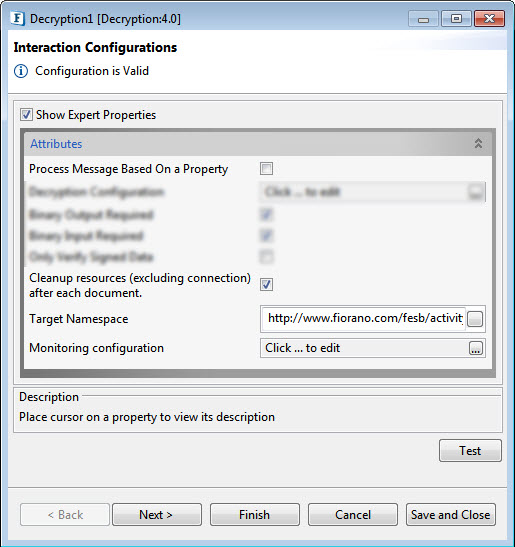
Figure 8: Decryption CPS with the Expert properties highlighted
...
For more details, refer to the respective section under in respective section under the Common Configurations page.
...
Configure the Decryption component as described in the Configuration and Testing section and use the feeder and display component to send sample input and check the response respectively.
...
Encryption of data received from the input.
Configure the Decryption component as described in the Configuration and Testing section and use the feeder and display component to send sample input and check the response respectively.
...
In a bond trading scenario, request for quotes (RFQ) are is sent in encrypted form to the appropriate exchanges and the received encrypted responses are decrypted at the user end
...