...
The component has the following attributes which can be configured from its Configuration Property sheet. Figure 1 illustrates the panel with Expert Properties enabled.

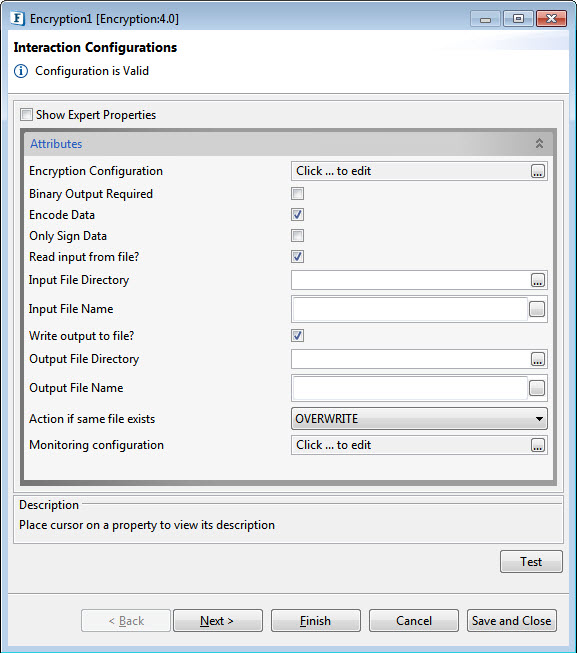
Figure 1: Configurable properties for Encryption component
...
Encryption Details consists Data Encryption Information and Signing Information.
Data Encryption Details

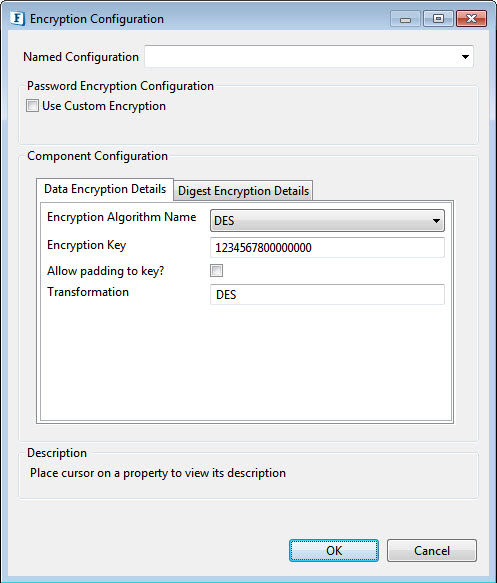
Figure 2: Encryption Algorithm Details
...
Select the algorithm to be used for encryption. The supported algorithms are DES, PGP, PGP_RFC4880, Base64, TripleDES, AES256, AES128, RC2-40, RC2-64, and RC2-128.
The following are the configurations of the individual algorithmsconfiguration for each algorithm is mentioned in the sections below.
DES Encryption Algorithm Configuration
...
- Encryption Key: Specify key which is used to encrypt the incoming data. Specify 32 digit key for AES256, 16 digit key for AES128, 16 digit key for DES, 24 digit key for TripleDES, 5 digit key for RC2_40, 8 digit key for RC2_64 and 16 digit key for RC2_128
- Allow Padding: Enable this property to allow padding to the key to make exactly the value required for the mentioned algorithm. It has to be chosen only when we know that the encrypted data key is also padded.
- Transformation: <>
AES256, AES192, AES128, TripleDES Encryption Algorithm

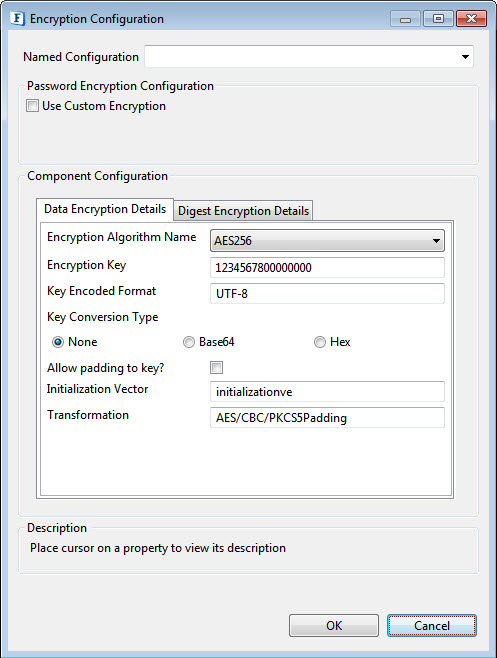
Figure 3: AES256, AE192, AE128, TripleDES algorithm encryption
| Tip |
|---|
Set the Encryption key and the Padding key details similar to the DES algorithm. |
- Key Encoded Format: <>
- Key Conversion Type: <>
- Base64: <>
- Hex: <>
- InitializationVector: Mention the unique 64 bit input used in the encryption.
RC2_40, RC2_64,RC2_128 Encription Algorithm Configurations

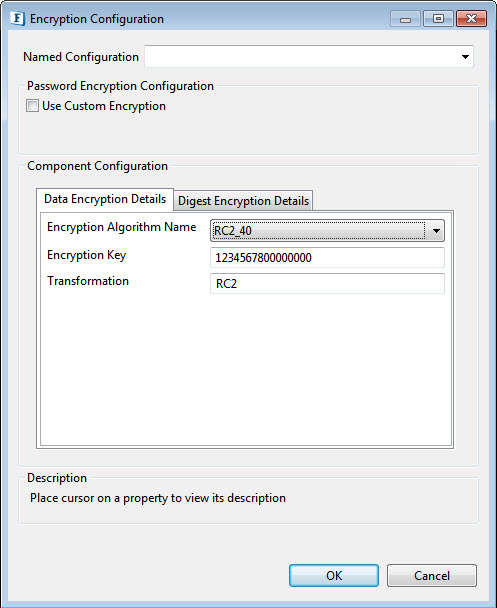
Figure 4: RC2_40, RC2_64,RC2_128 Algorithm Encription
| Tip |
|---|
Provide the encryption in the same way as for the DES algorithm. |
PGP Encryption Configuration

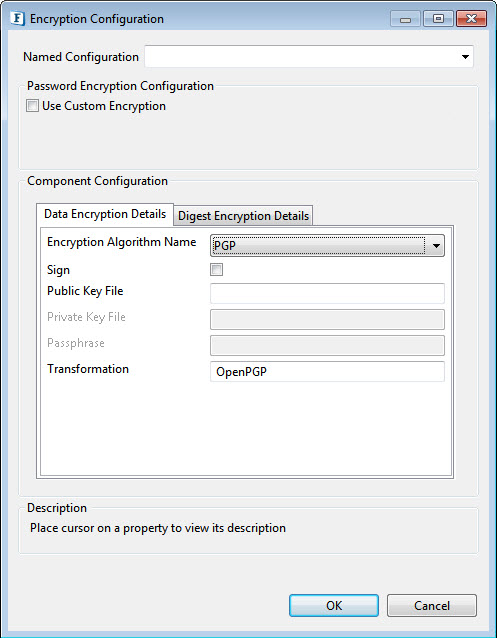
Figure 5: PGP, PGP_RFC4880 Algorithm Encryption
...
RSA Encryption Configuration


Figure 6: RSA algorithm encryption
Key Source: There are four options under Key Source :
- Text: This requires the
...
- Encryption Key details
- Encryption Key : Specify the appropriate Encryption Key for the selected algorithm to be used to decrypt the incoming data..
- PublicKeyFile: The public Key File field has to be filled for this.
- Public Key File: Provide the file containing the public key.
- PrivateKeyFile:The Private Key Password and the Private Key File are the active fields under this.
- Private Key password: Provide the private key password.
- Private Key File: Provide the file containing the Private Key
- Certificate: Certificate File is the active field when the key source is Certificate.
- Certificate File: provide the path of the X509 Certificate.
Digest Encryption Details
...
Click the tab next to the Data Encryption Details tab to set the values.
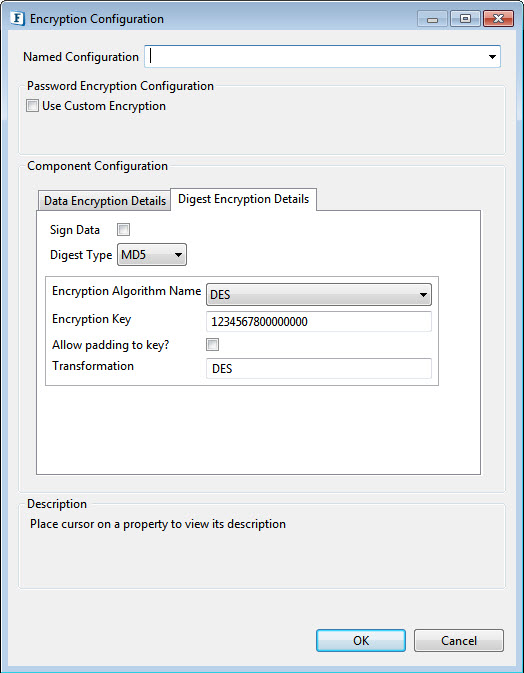
Figure 7: Digest type used for verifying digested data can be provided as given above.
- SignData: Select to verify only when you know that encrypted data has been signed.
- DigestType: The supported algorithms for signing/digesting data are are MD5, SHA-1, SHA-256, SHA-384 and SHA-512.
...
Check this option if the data has to be only signed without Encrypting.
Input to Encryption component can be in xml XML format. XML format is shown in Figure 4. The values of Encryption Algorithm Parameters and Digest Parameters can be mentioned or else these values are taken from cps.
...
Choose this option to read input from a file instead of the component input port.
Input File Directory
...
Input File Name
Name of the input Input File.
Write output to File?
Select this option if the output is to be written into a file.
Output File Directory
Directory where the output file needs to be stored.
Output File Name
Name of the output file.
Expert Properties
Enable the Expert Properties view to configure these properties.
| Warning |
|---|
Expert properties are meant for advanced users; use with caution. |
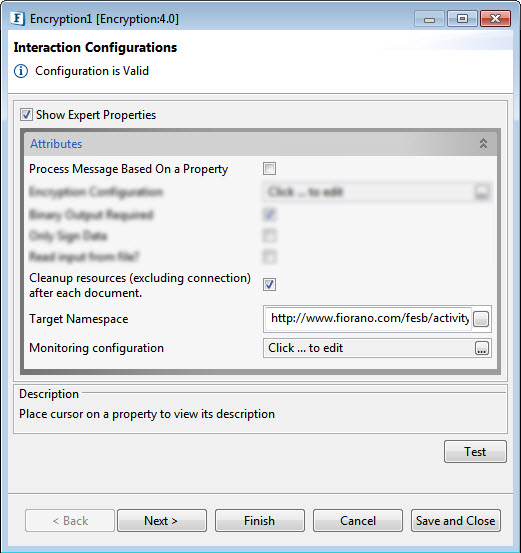
Figure 8: Encryption CPS with the Expert properties highlighted
Process Message Based on Property
The property helps components to skip certain messages from processing.
Refer to the Process Message Based On a Property section under the Common Configurations page.
Cleanup resources (excluding connection) after each document
This closes all the resources except for the connection after every request. If the less processing time is more important the less memory usage, then it is recommended to disable this property and vice versa.
For more details, refer to the respective section under in the Common Configurations page.
Target Namespace
Refer to the Target Namespace section under the Common Configurations page.
Monitoring Configuration
Please refer to the Monitoring Configuration section in Common Configurations page.
Testing
Sample input
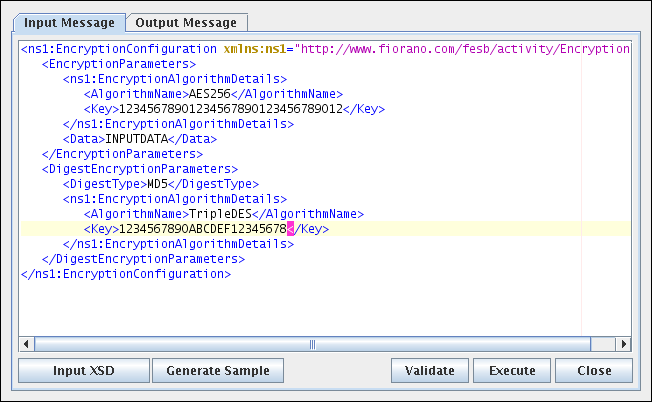
Figure 89: Sample Input
Sample output
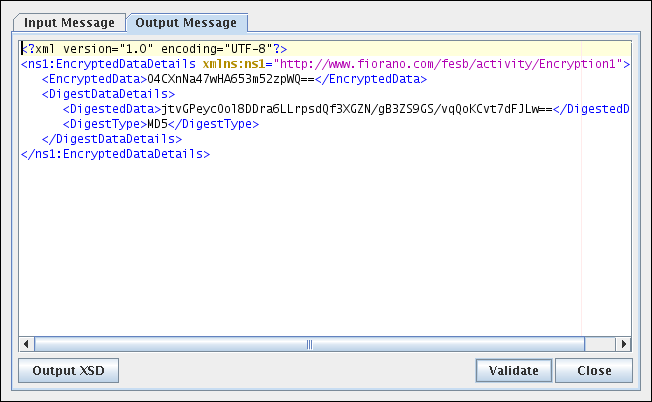
Figure 910: Output for the Sample Input
...
Configure the Encryption component as described in Configuration and Testing section and use feeder and display component to send sample input and check the response respectively.
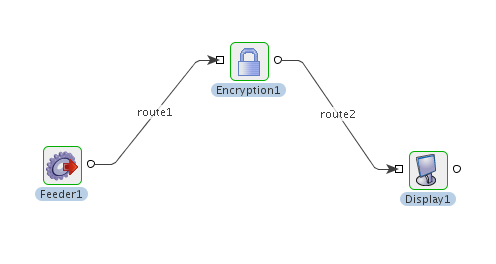
Figure 1011: Event Process flow for Scenario 1
Sample Input
![]()
Figure 612: Sample Input
Sample Output
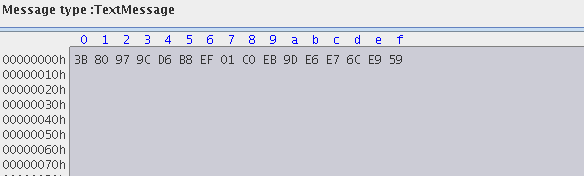
Figure 1113: Sample Output in binary format

Figure 1214: Sample Output in xml format
...
In a bond trading scenario, request for quotes (RFQ) are sent in encrypted form to the appropriate exchanges and the received encrypted responses are decrypted at the user end.
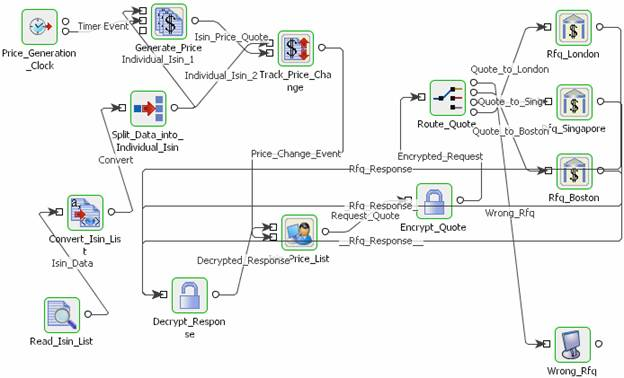
Figure 1315: Event Process for Bond Trading Scenario
...
Documentation of the scenario and instructions to run the flow can be found in the Help tab of the flow present in eStudio.