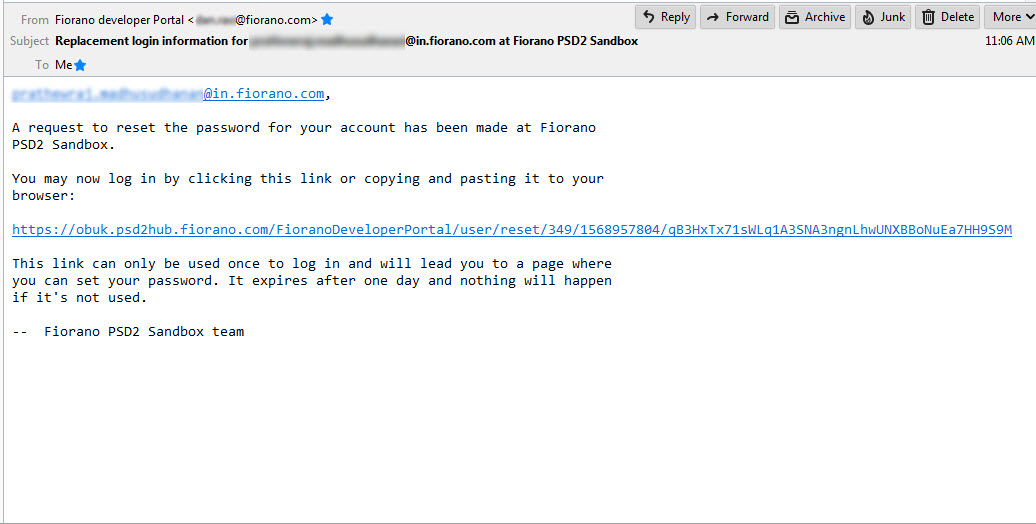| Panel | ||
|---|---|---|
| ||
|
...
Logging in
Go to the Login Page using the URL: https://obuk.psd2hub.fiorano.com/FioranoDeveloperPortal/

Logging in
| Info |
|---|
If you are a registered user, please skip to the Registering a user section. |
| Tip |
|---|
Clicking the Help button present at the bottom of the Login section redirects to this documentation page. |
...
User Login section. |
Creating a TPP Account
- Click the Create new account button below the Log in button to register as a TPP.
Provide your official company email address, type the code as seen in the image below and click the Create new account button.

Tip An acknowledgment message appears on top of the Login page saying that the registration details will be sent to this ID after the approval of the administrator.

Please check your mailbox for an acknowledgment message from the Fiorano PSD2 Sandbox team.

When the account activation message is received in the mailbox, click the one-time-login link to set the password.

Click the Login button in the Reset password page.

Provide the password of your preference. A profile picture may be saved and the local time can be set below the password section.

An acknowledgment message appears on top of the page referring to the changes saved.Tip Developer Portal menu can be seen on top of the page. You can start using the portal and use the new password for the subsequent login instances.

- Click the Home tab to see the welcome message.

User Login
Provide the registered Email ID and password set while registering and click the Log in button to log on to the Fiorano PSD2 Sandbox.
...
The Home page of the developer portal will be displayed.

Forgot Password?
| Warning | ||
|---|---|---|
| ||
To reset the password,
|