...
| Code Block | ||||
|---|---|---|---|---|
| ||||
<?xml version="1.0" encoding="UTF-8"?> <ns1:Email xmlns> <ns1:Email xmlns:ns1="http://www.fiorano.com/fesb/activity/SMTP1/smtp/in"> <To>To</To> <From>From</From> <CC>CC</CC> <BCC>BCC</BCC> <ReplyTo>ReplyTo</ReplyTo> <ReturnReceipt>false</ReturnReceipt> <Subject charset> <To>To</To> <From>From</From> <CC>CC</CC> <BCC>BCC</BCC> <ReplyTo>ReplyTo</ReplyTo> <ReturnReceipt>false</ReturnReceipt> <Subject charset="UTF-8">string</Subject> <Headers> <Header nameSubject> <Headers> <Header name="name" value value="value" charset charset="UTF-8" /> </Headers> <Attachments> <Attachment name> </Headers> <Attachments> <Attachment name="name" readFromFile contentId="<contentId>" readFromFile="no" base64Encoded base64Encoded="no">string</Attachment> </Attachments> <Body charsetAttachment> </Attachments> <Body charset="UTF-8"> <TextBody>TextBody</TextBody> <HtmlBody>HtmlBody</HtmlBody> </Body> <> <TextBody>TextBody</TextBody> <HtmlBody>HtmlBody</HtmlBody> </Body> </ns1:Email> |
Figure 11: Input in XML format when SMTP protocol is selected
...
| Code Block |
|---|
<?xml version="1.0" encoding="UTF-8"?> <ns1:Email xmlns> <ns1:Email xmlns:ns1="http://www.fiorano.com/fesb/activity/SMTP1/smtp/in"> <Newsgroup>Newsgroup</Newsgroup> <From>From</From> <Subject charset> <Newsgroup>Newsgroup</Newsgroup> <From>From</From> <Subject charset="UTF-8">string</Subject> <Headers> <Header nameSubject> <Headers> <Header name="name" value value="value" charset charset="UTF-8" /> </Headers> <Attachments> <Attachment name> </Headers> <Attachments> <Attachment name="name" readFromFile contentId="<contentId>" readFromFile="no" base64Encoded base64Encoded="no">string</Attachment> </Attachments> <Body charsetAttachment> </Attachments> <Body charset="UTF-8"> <TextBody>TextBody</TextBody> <HtmlBody>HtmlBody</HtmlBody> </Body> <> <TextBody>TextBody</TextBody> <HtmlBody>HtmlBody</HtmlBody> </Body> </ns1:Email> |
Figure 12: Input in XML formatwhen NNTP protocol is selected
...
- To: Applicable only for SMTP protocol, E-mail ID of the primary recipient(s). For multiple recipients, the e-mail IDs should be separated by comma.
- Newsgroup: Applicable only for NNTP protocol Newsgroup ID/Name of the primary recipient(s). For multiple recipients, the Newsgroup IDs should be separated by comma.
- From: E-mail ID of the sender. The E-mail ID provided here will override the value provided for property Email ID of the Sender in the CPS. This element is optional.
- CC: Applicable only for SMTP protocol, E-mail ID of the CC (carbon copy) recipient(s) to be copied in the e-mail. For multiple recipients, the e-mail IDs should be separated by comma. This element is optional.
- BCC: Applicable only for SMTP protocol, E-mail ID of the BCC (blind carbon copy) recipient(s) to be copied in the mail. For multiple recipients, the e-mail IDs should be separated by comma. This element is optional.
- ReplyTo: Applicable only for SMTP protocol, ReplyTo header field. Comma separated e-mail IDs can be used here.
The ReplyTo field is used by some e-mail programs when the Reply address is different than the From address.
While replying to an e-mail using Reply function, if ReplyTo header was set on the message, then the e-mail client shows the Reply-To field instead of the From field in the To address. This element is optional. - DispositionNotificationTo: E-mail ID to which a receipt/acknowledgement mail is to be sent back to (from recipients of this mail).
ReturnReceipt: Boolean indicating whether the mail is a normal one or a receipt/acknowledgement mail. If set to 'true', a multi-part report will be generated and sent as acknowledgement mail.
Note DispositionNotificationTo and ReturnReceipt are mutually exclusive elements. If it is an acknowledgement mail, DispositionNotificationTo should not be present.
- Subject: Subject of the e-mail. This element is optional.
Headers: The headers provided (name value pairs) are added as Headers in the message. This element is optional.
Note This cannot be used to replace the default e-mail headers.
Attachments: This option is used to send attachments in the e-mail. This element is optional.
The attachment name is the value of the name attribute in the Attachment element.Note - The value of ContentId given to a particular attachment can be used to refer the attachment in 'HtmlBody' tag under 'Body' tag. "<" and ">" are used to represent special characters '<' and '>' respectively.
- If the value of readFromFile attribute is set to No, then a new attachment file is created with the data provided against this tag as the file contents, and added as an attachment to the email.
Example: <Attachment name="attachment" readFromFile="no" base64Encoded="no">attachment content</Attachment> - If the value of readFromFile attribute is set to Yes, then the path of the file which has to be added as an attachment should be provided with this tag.
Example: <Attachment name="attachment" readFromFile="yes" base64Encoded="no">/path/of/attachment</Attachment> - The attribute base64encoded attribute specifies whether the attachment is base64 encoded. This property is used only when readFromFile attribute is set to No.
- If base64encoded value is set to Yes, then the value is base64 decoded before sending as an attachment.
- Body: Used to specify the e-mail message body. This element is optional.
- TextBody: Sets the given string as the body content with a MIME type of text/plain.
- HTMLBody: Sets the given value as the body content with MIME type text/html.
...
| Anchor | ||||
|---|---|---|---|---|
|
Sending HTML mails emails with attachment.
| Tip |
|---|
Choose scenario(s) that can be superset in terms of number of features it can demonstrate. |
Configure the SMTP Bridge as described in Configuration and Testing section and use Feeder and Display component to send sample input and check the response respectively.

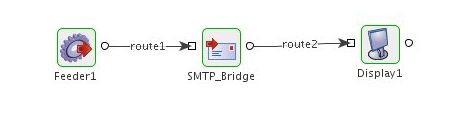
Figure 7: Demonstrating Scenario 1 with sample input and output
Sample flow for Scenario 1
| Code Block | ||||||
|---|---|---|---|---|---|---|
| ||||||
<ns1:Email xmlns:ns1="http://www.fiorano.com/fesb/activity/SMTP1/smtp/in">
<To>ayrton@fiorano.com</To>
<Subject charset="UTF-8">SAMPLE</Subject>
<Headers>
<Header name="name" value="value" charset="UTF-8"/>
</Headers>
<Attachments>
<Attachment name="boat.png" contentId="<myimagecid>" readFromFile="yes" base64Encoded="no">/home/ayrton/Pictures/boat.png</Attachment>
</Attachments>
<Body charset="UTF-8">
<HtmlBody>
<![CDATA[
<html>
<head>
<meta http-equiv="content-type" content="text/html; charset=utf-8">
</head>
<body>
<p> Hi Ayrton,
This is a sample message.</p>
<img alt="" src="cid:myimagecid" height="512" width="512">
</body>
</html>
]]>
</HtmlBody>
</Body>
</ns1:Email>
|
| Code Block | ||||||
|---|---|---|---|---|---|---|
| ||||||
<?xml version="1.0" encoding="UTF-8"?>
<ns1:SMTP xmlns:ns1="http://www.fiorano.com/fesb/activity/SMTP1/smtp/out">
<ns1:Result>Email sent successfully </ns1:Result>
</ns1:SMTP> |
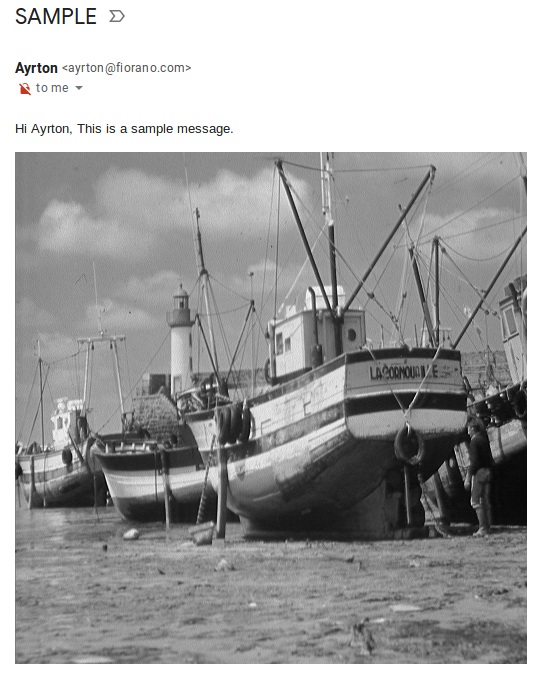
Figure 8: Mail sent by SMTP Bridge in the Inbox
...
In an order entry scenario e-mails can be sent to the concerned party when a PO is accepted or rejected.
...