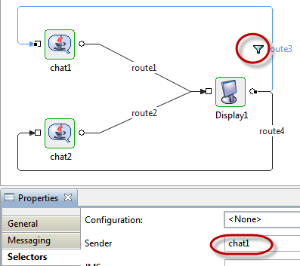The Sender selector ascertains conditional flow of data through a route. By specifying one or more component components (as per requirement) on the Sender selector of the selected route, it ensures that only those messages coming from the specified components are will be allowed to pass through the route.
...
To provide a Sender property, select the route and go to to the Selectors property tab. Now click Click the button against the Sender property and select the component(s) from the list to define that the route allows so as to allow only those messages which comes from come from the particular component to get through.
Example
Below is an example with a scenario and An example is given below with the corresponding steps explained.
...
In the event process, connect the routes from output ports to input ports in the following manneras displayed below:
- Chat1 to Display1 - Route1
- Chat2 to Display1 - Route2
- Display1 to Chat1 - Route3
- Display1 to Chat2 - Route4
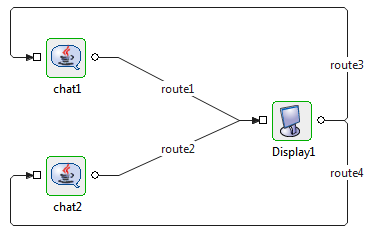
Figure 1: Event Process set as per scenario
As per In the above connections, when the Event Process is launched , if and a message is sent from the Chat1 component, it is received by the Display component and the message is sent back to both Chat1 and Chat2 components from the Display output port.
Now, define Define conditional data flow from the Display component instance by assuming that Display1 has to send only those messages on Route3 which are sent from Chat1. Similar conditions should also apply to route4 so that it should allow allows only those messages that is sent from chat2 to Display1.
...
To define conditional data flow through route1, perform the following steps:
- Select Route3; when the properties of this route gets is displayed in the Properties tab, go to the Selectors tab.
- In Selectors tab, click the button against Sender property.
In the Senders Dialog pop-up windowbox, select chat1 and click OK
Info You may It is possible to choose more than one component from the list as per based on the requirement.

Figure 2: Configuring Sender selector on route1
| Tip |
|---|
After setting the 'chat1' component as a sender, notice that it appears under the Sender property and note that the filter icon appears gets displayed on the route indicating that a selector is set.
|
This ensures that The above steps ensure that only the data sent by Chat1 will travel through route3. Similarly, set the Sender Selector value as 'Chat2' for Route4.
After the these changes, if when the event process is launched, messages sent by Chat1 are in turn received only by Chat1 and messages sent by Chat2 are received only by Chat2.