| Expand | ||||||
|---|---|---|---|---|---|---|
| ||||||
|
The Decompression component microservice is used to decompress the incoming data or file and to send it forward. This component microservice can decompress the file and store it to a target directory. It makes use of the APIs available in the java.util.zip package. The component It decompresses the text and the hash table values existing in the incoming document, and then sends the document forward.
...
| Note |
|---|
Binary Output Required (explained later) property is not applicable when Decompress File is enabled. |

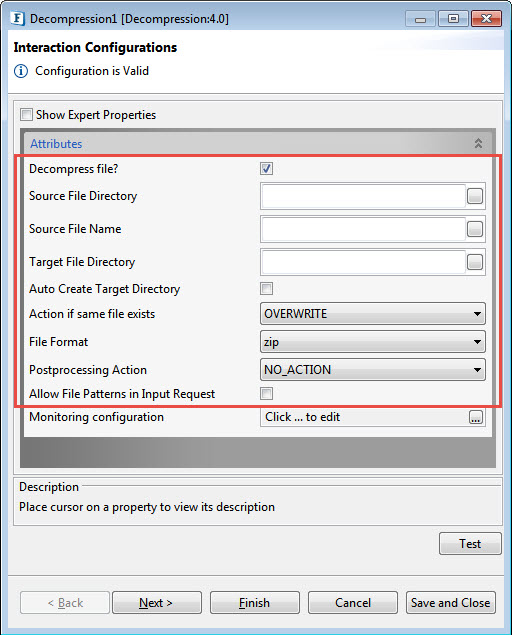
Figure 2: Attributes supporting Decompress file property
...
The directory from where the microservice picks the files to be decompressed. Provide absolute the absolute path here.
Source File Name
...
The directory to which the microservice sends the compressed file/s. Provide absolute the absolute path here.
Auto Create Target Directory
...
Figure 3: Options of Actions in case file name matches
File Format
Select the format in which files are compressed; available options are below:
- zip: Select if the files are compressed in .zip format.
- tar.gz: Select if the files are compressed in .tar.gz format.

Figure 4: Option to the format in which the files are compressed
Postprocessing Action
Action to be taken on the file after it is decompressed successfully. The figure below shows the postprocessing actions that are allowed.
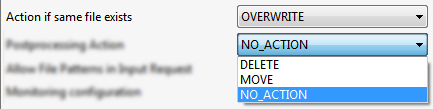
Figure 45: Postprocessing Actions
- DELETE
Deletes the source file after decompressing it successfully. - MOVE
Moves the file to a different location (specified by the property Postprocessing Directory property which appears when the MOVE option is selected).
When 'MOVE' is selected as the Postprocessing Action, two other properties become visible—"Postprocessing Directory" and "Append timestamp ?".
Figure 56: MOVE action - NO_ACTION
Takes no action on the file.
...
Append timestamp?
Specifies if a time stamp timestamp has to be appended to the file names after they have been moved to the Postprocessing Directory.
...
The format of the time stamp to be appended to the file name can be specified here. The descriptions of the symbols that can be used in the time stamp timestamp formats are shown below.

Figure 67: Symbols used in Timestamp format
...
| Note |
|---|
...
Enable this to have the decompressed message as binary instead of text.
...
Monitoring Configuration
Please refer to the Monitoring Configuration section in Common Configurations page.
Expert Properties
Enable the Expert Properties view to configure these properties.
| Warning |
|---|
| Expert properties are meant for advanced users; use with caution! |
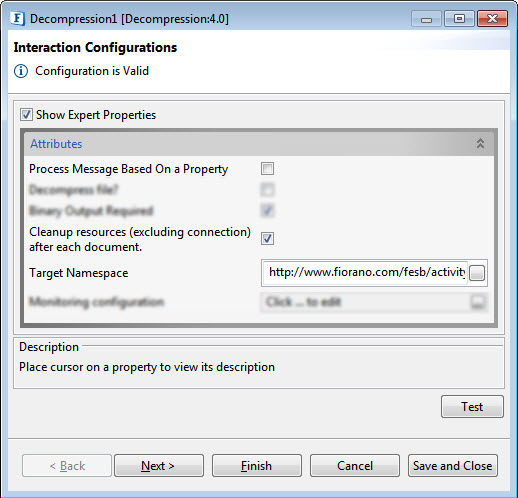
Figure 8: Decompression CPS with the Expert Properties enabled and highlighted
Process Message Based on Property
The property helps components to skip certain messages from processing.
Refer to the Process Message Based On a Property section under the Common Configurations page.
Cleanup resources (excluding connection) after each document
...
This closes all the resources except for the connection after every request. If the less processing time is more important than the less memory usage, then it is recommended to disable this property and vice versa.
For more details, refer to the respective section under in the Common Configurations page.
...
Target Namespace
Target Namespace for the request and response XML messages.
For more details, refer to the respective section under in the
...
Common Configurations page.
Scheduler Configurations
Please refer the respective section in Common Configurations page.
...
Message for the compressed file in the Compression component, as below, acts as the input for Decompression component.
![]()
Figure 79: Sample Input Message
Output
Output Message tab shows the response when Execute button clicked.
![]()
Figure 810: Response Generated
Functional Demonstration
...
Binary as well as Text outputs are generated (as shown in the figures below) corresponding to the configuration made in the CPS (enabling and disabling Binary Output Required property respectively) of Decompression adapter.
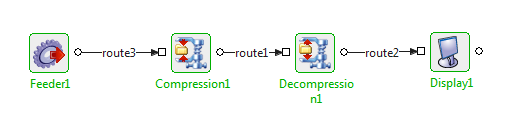
Figure 911: Sample event process
Sample Input
Provide Sample input as "Hello World" in the Feeder window and click Send.
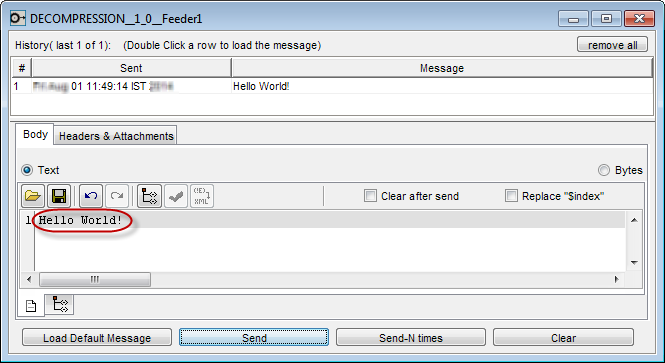
Figure 1012: Sample Input in Feeder window
...
Below will be the output if Binary Output Required property is enabled.
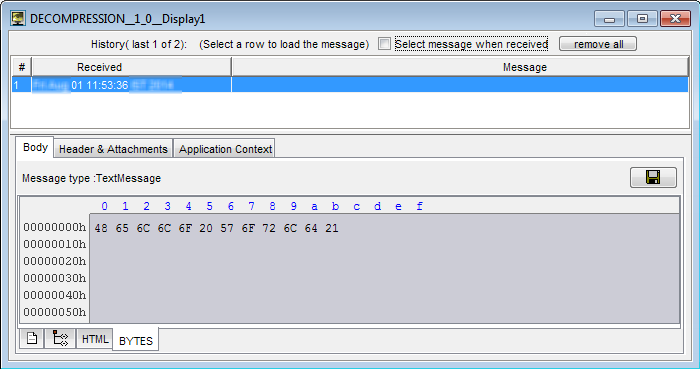
Figure 1113: Output of Decompression adapter in binary format
Below will be the output if Binary Output Required property is disabled.
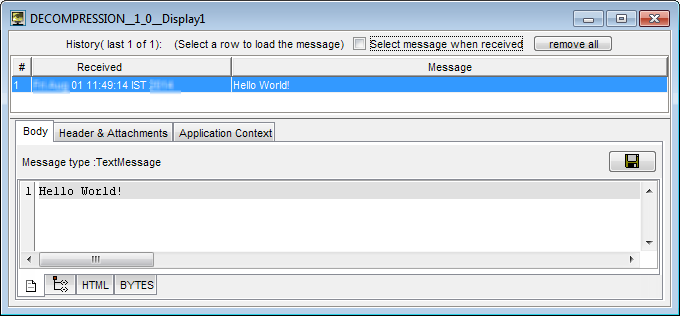
Figure 1214: Output of Decompression adapter in text format
Useful Tip
- If compressed zip file contain contains more than one file than , then the output of decompression has will have multiple output message messages each containing file name and file path.
- When component configuration sends multiple messages, messages contain the following JMS properties which in the messages help to identify the first and last messages:
- First document - START_EVENT=true
- All documents - RECORD_INDEX=<index of output message>
- Last document - CLOSE_EVENT=true