...
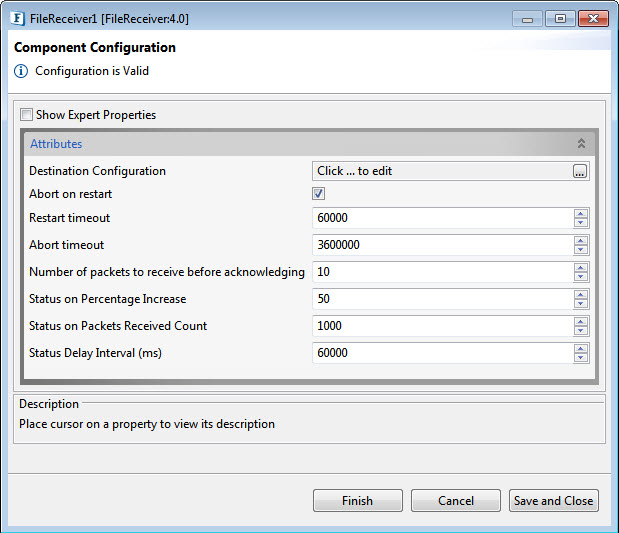
Figure 1: Sample FileReceiver Configuration
Attributes
The table below provides description for the properties in the CPS.
...
Property
...
Description
Destination Directory
Destination Configuration
Click the ellipsis button to provide the lcation of the destination directory.
Destination directory
Directory where the files being received are to be put by default (in case the 'Send' command doesn't specify the destination directory). Relative destination path names specified in the 'Send' command would be evaluated under this directory.
Abort on restart
'Yes' aborts all file transfers in progress when the component restarts.
Restart timeout
Time (in milliseconds) to wait before resending the receipt status of a particular file to the Transmitter.
Abort timeout
Time (in milliseconds) to wait before sending an Abort packet to the Transmitter to abort transfer of a particular file.
Number of packets to receive before acknowledging
Number of packets to receive before sending the chunk receipt status to the corresponding Transmitter.
Status on Percentage Increase
Maximum increase in percentage completion before the FileReceiver sends another status report.
Status on Packets Received Count
Maximum increase in the number of chunks received before the FileReceiver sends another status report.
Status on Delay Interval
Maximum delay, in milliseconds, before the FileReceiver sends another status report.
The configuration can be validated using the 'Validate' button. Note that this button doesn't check the existence of the destination directory. Successful result of the Validate operation appears as below.

Figure 2: Validating the configuration
Expert Properties
Enable the Expert Properties view to configure these properties.
| Warning |
|---|
| Expert properties are meant for advanced users; use with caution. |
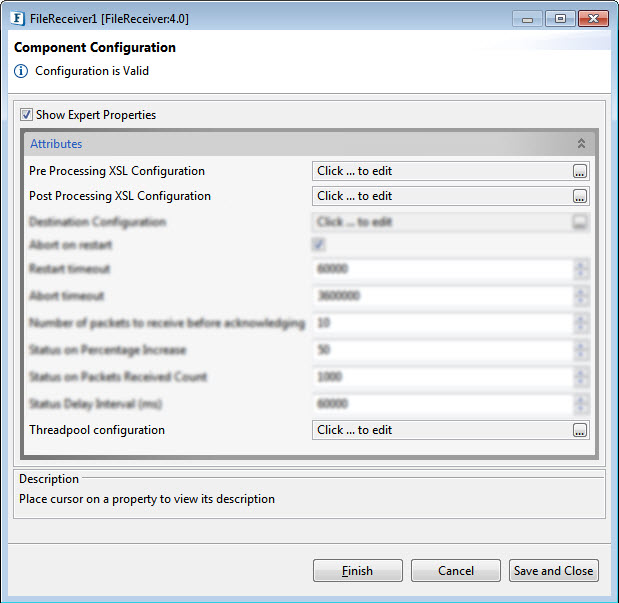
Figure 32: Sample FileReceiver Configuration
The table below provides descriptions for the Expert properties in CPS.
...
Property
...
Description
Pre Processing XSL Configuration
Pre Processing XSL configuration can be used to transform request message before processing it. Click the ellipses button against the property to configure the properties.
Refer to the Pre/Post Processing XSL Configuration section under the Common Configurations page for details regarding Pre Processing XSL configuration and Post Processing XSL configuration (below).
Post Processing XSL
...
Configuration
Post Processing XSL configuration can be used to transform the response message before sending it to
...
the output port.
Threadpool Configuration
This property is used when there is
...
a need to process messages in parallel within the component, still maintaining the sequence from
...
the external perspective.
...
Refer to
...
the Threadpool Configuration
...
section under
...
the Common Configurations
...
page.
Validating the configuration
To validate the configuration, open the CPS after enabling the Use Separate Process CPS option and click the Validate button.

Figure 3: Validating the configuration
| Note |
|---|
This validation does not check the existence of the destination directory. |
FileReceiver Ports
Input Ports
...